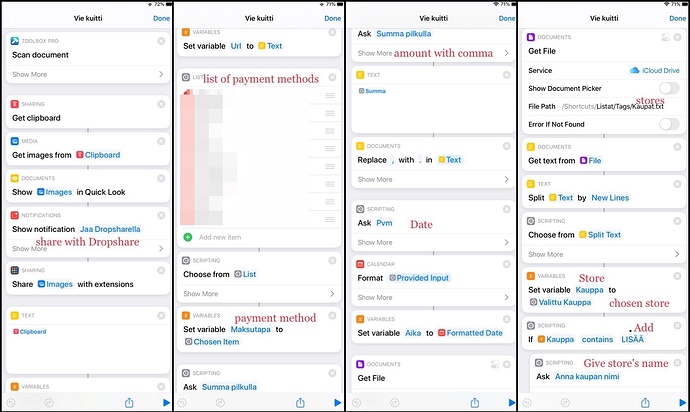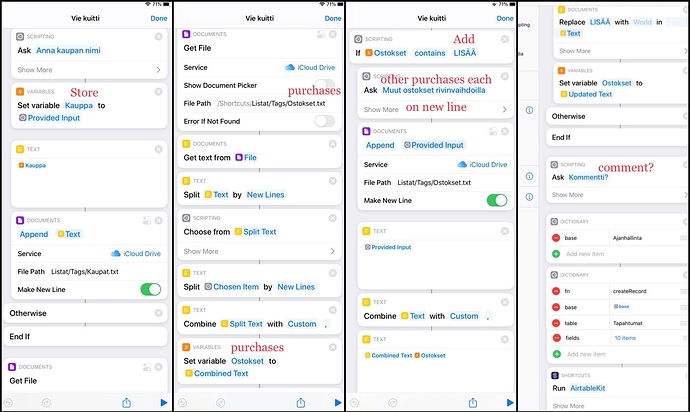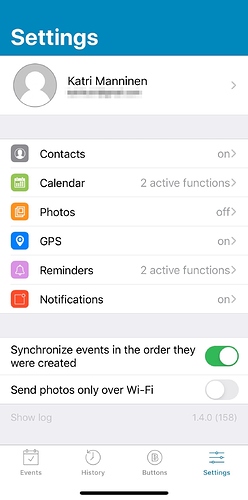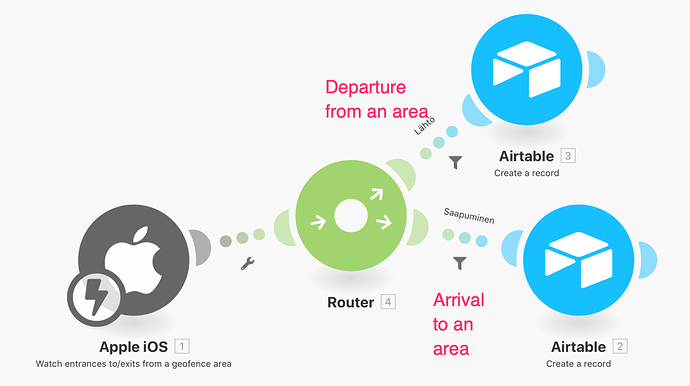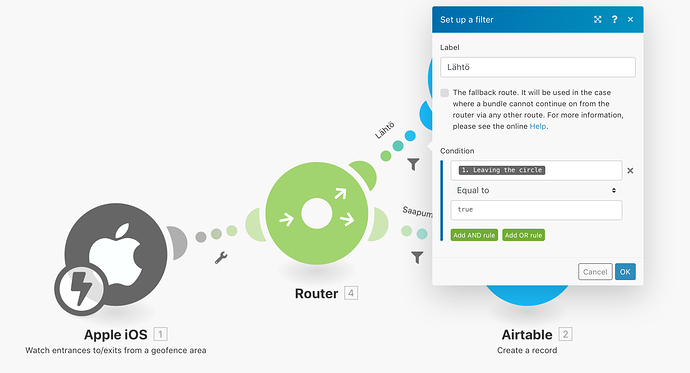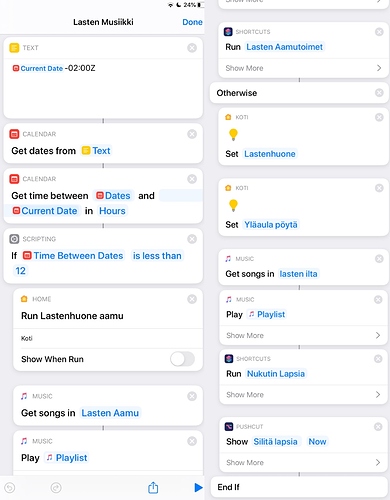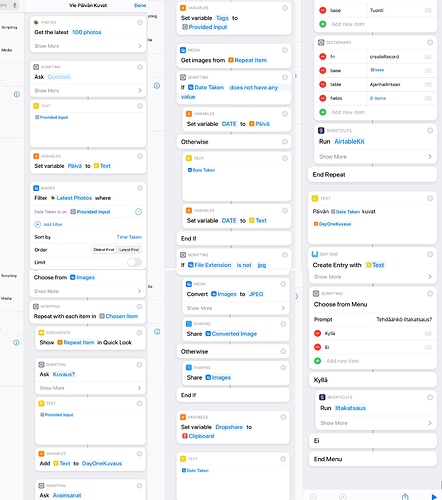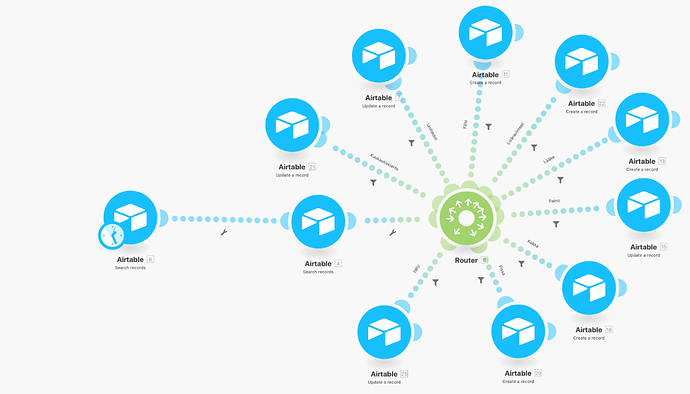1. THE FIRST MORNING ROUTINE
A) LIGHTS ON
I have an alarm to wake me up on weekdays about 6:50 am. I usually wake up before it, because my Philips Hue lights turn on before it. I have automated my Philips Hue lights to gradually light up 20 minutes before my official wake up time – I did this with Philips Hue app’s Routines > Wake up -time (? I use the app in Finnish, so these might not be the exact terms).
B) MORNING ROUTINE SHORTCUT
When I wake up, I take my iPhone X, say to Siri “Open” and it activates a shortcut that opens Simply NFC app. I then point a NFC tag on my bedside table and it opens a shortcut I call “MorningNight” (AamuIlta). Since it’s morning, the shortcuts opens my morning routine and does the following things:
-
Turns my bedroom lights to the brightest setting with a bluish tint (because Philips Hue app will just make them quite bright).
-
Runs a shortcut that starts Timing timer (?) called “Morning routine” and adds a note to an Airtable base called “Time management” (Ajanhallinta) that I started my Morning routine timer (and woke up).
-
Opens Oura app (for my Oura smart-ring), so that Oura app checks/updates my sleep info from the Oura ring.
(Waits until I return to Shortcuts) -
Opens Fitbit app so that Fitbit checks/updates my sleep info from my Fitbit Versa “activity watch”.
(Waits until I return to Shortcuts). -
Runs a shortcut that I have modified from a shortuct called Sleep report (can’t remember where I found it, maybe from Reddit?), gets my sleep info from Apple Health, shows it to me, asks for my Oura recovery score and adds the data to my “Time management” (Ajanhallinta) Airtable database.
-
Runs a shortcut that asks me to take my ADHD-medicine (and asks how much I take). Adds the medication info to “Time Management” Airtable base.
-
Opens Moodpath App so that I can record my mood. I’m just testing the app and will probably stop using it once my 3-month subscription runs out.
C) HRV MEASUREMENT AND MEDITATION
I just started measuring my Heart Rate Variability (HRV) after a two year hiatus, because I just started exercising regularly and feel that Oura Ring underestimates my HRV. HRV gives a good idea of how well your body is recovered from exercise/stress.
- I measure my HRV using app called EliteHRV and my old Polar H7 heart rate monitor (strap). EliteHRV has an informative podcast about HRV and recovery as well. During the weekdays I usually measure my HRV while doing my morning meditation with Calm app.
If I first start the Calm app and then EliteHRV, then Calm meditation is paused when the measuring ends.
That’s why I first start the EliteHRV morning measurement with 2 minute heart rate stabilization period and after that start the Daily Calm (from a Pushcut notficiation that is triggered by the same shortcut that opens the EliteHRV for me).
After I’ve done the meditation and saved the daily quote photo to my photos, I return to EliteHRV and save my measurement.
I do this sequence lying on my back.
- DAILY CALM MEDITATION
When Daily Calm meditation ends, I save the quote image that comes after the meditation by clicking “share quote” and save the image to photos.
Then I close the app and start a shortcut called “Export Meditation” (Vie Meditaatio) from a icon on the home screen. The shortcuts asks the name of the meditation and then my thoughts on the meditation. Then it gets the newest photo from my photo library (i.e. the quote photo), opens the sharing extension and tells me to export the photo with Dropshare. Dropshare comes with my Setapp subscription. When I upload the photo to Dropshare, Dropshare copies a link to the photo to the clipboard.
Then I upload all that information to my “Time management” Airtable base. The Dropshare link goes to the field “Photo link” and my “Tags” field is filled with terms “Daily Calm, Photo, OCR”.
I have a workflow in Integromat that checks every two hours my “Time management” Airtable base. If it finds a record with the word “Photo” in tags, link in “Photo link” field and and empty “Attachment” field, it gets the photo from Dropshare and uploads it to the “Attachment” field of that Airtable record. If the “Tags” field has also term “OCR” in it, it runs the photo through Google Cloud Vision, gets the OCRd text and attaches it at the end of my notes of the meditation.
I do that because it used to bother me that I couldn’t remember or find the quotes later.
Finally, the shortcut creates a new note in Day One app with the quote photo, the name of the Daily Calm and my thoughts on the meditation.
- MENSTRUATION CYCLE AND HRV DATA
After my meditation I start a Shortcut that logs info about my menstruation cycle and HRV.
-
Shortcut opens Clue app, so that I can check what cycle day I’m on and add tags/notes there, if needed.
(Waits until I return to Shortcuts) -
Gets a file with the cycle day I have last logged and asks what cycle day I’m on, giving the previous day number + 1 as a default. There are days when I don’t log the menstruation day for a reason or another and I have to chance the day to 1 when my menstruation cycle begins again, but on most days the default number is correct.
-
Asks me to choose from a list the phase of my cycle: Period, before ovulation, ovulation day, after ovulation, PMS (about 5-7 days before period), I don’t know.
I have a hormonal IUD which means that I don’t get a proper period each month. And since I just turned 45 and am already in perimenopause (approaching menopause), my cycles fluctuate somewhat, so there might be days I’m not sure if I already had my ovulation or not, etc.
-
Asks for a comment about the cycle (if I have any).
-
Uploads my cycle info to Airtable “Time Management” base and sks if I want to give my HRV data.
-
If I want to give HRV DATA, asks for:
- my HRV
- heart rate
- HRV score
- RMSSD (the “raw” HRV measurement).
-
Uploads the info to my “Time management” Airtable base. I do this only after I’ve finished the meditation, so that I don’t stop the meditation flow for too long time.
-
BLOOD PRESSURE
About once or twice a week I measure my blood pressure with Withings Blood Pressure Wifi monitor while sitting in bed and upload the info with a simple Shortcut to Airtable “Time Management” base.
My ADHD medication could raise my blood pressure, but since it’s always low and rarely chances that much, I take the blood pressure mainly “because I can”. 

 I just went back to look at my old EliteHRV measurements from 2015-2018 and remembered how stressed I really was in the spring of 2015, for instance.
I just went back to look at my old EliteHRV measurements from 2015-2018 and remembered how stressed I really was in the spring of 2015, for instance.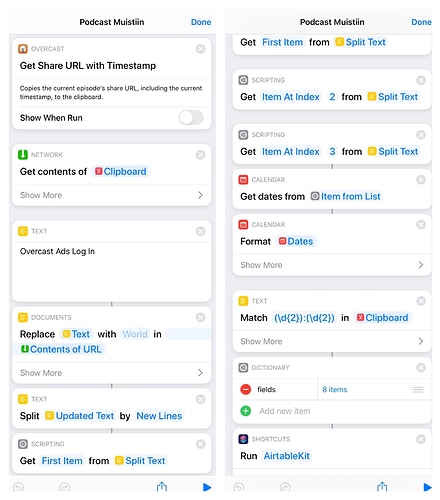
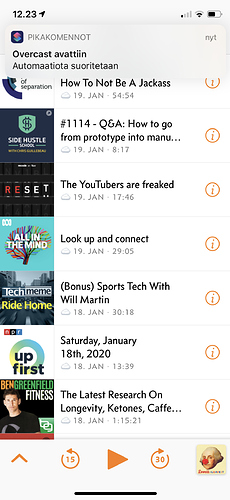

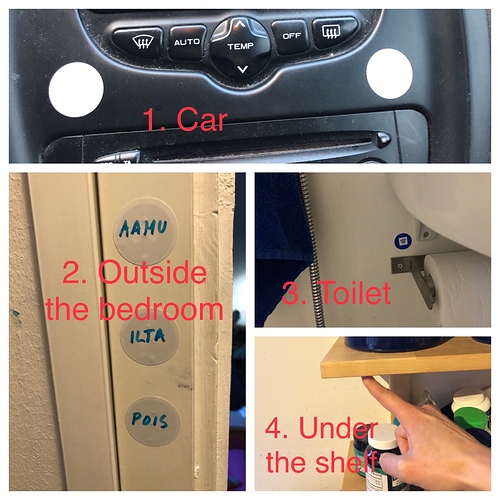
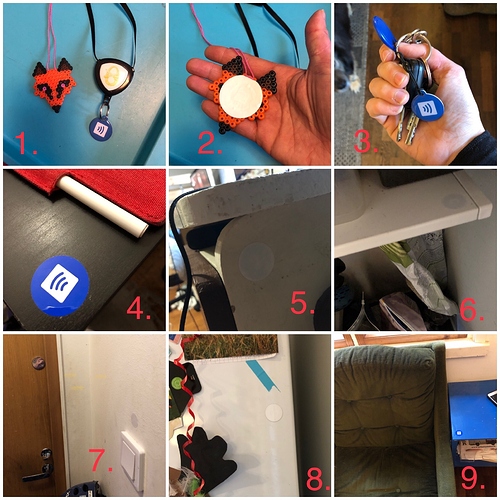
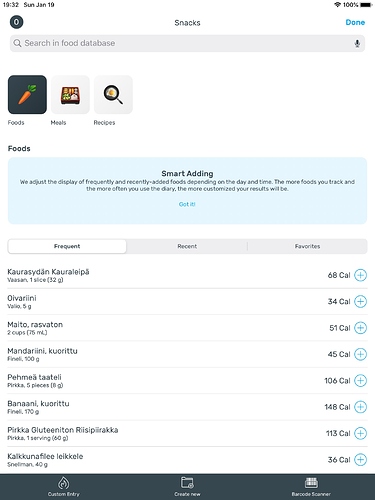
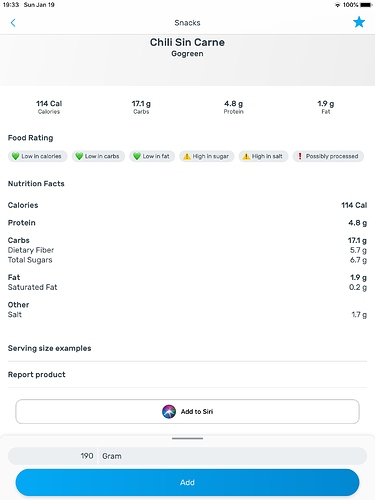
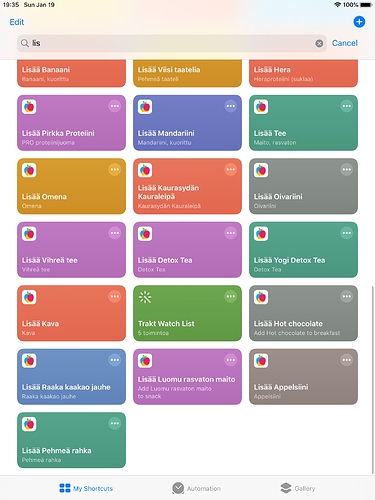
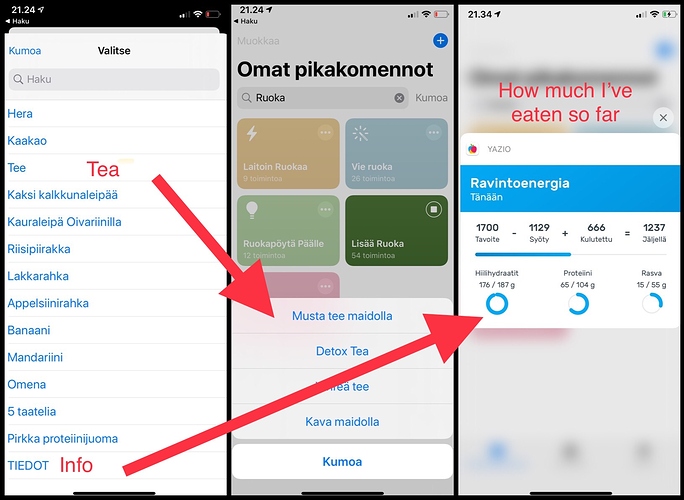
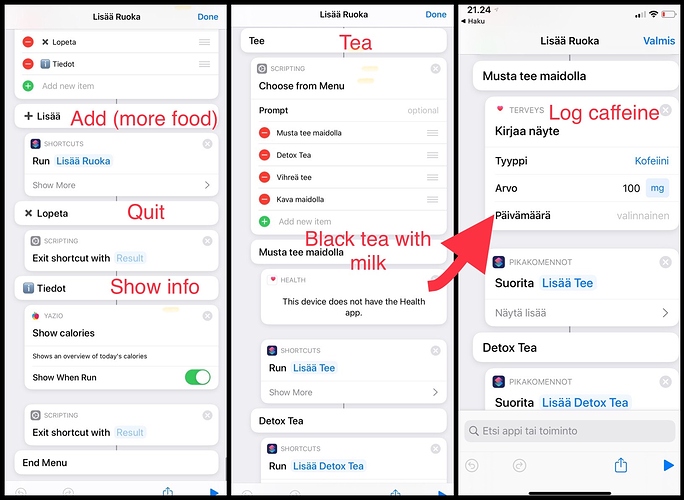
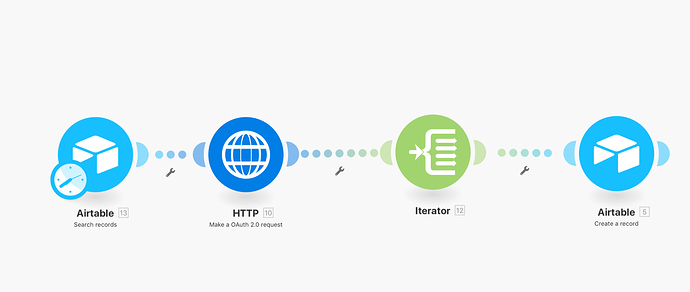
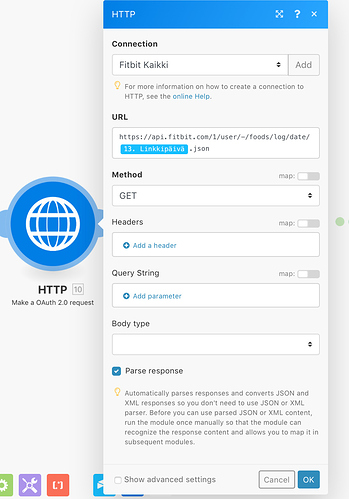
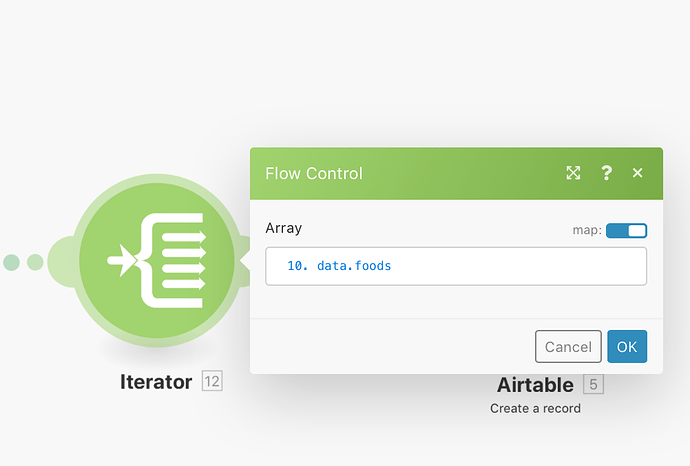
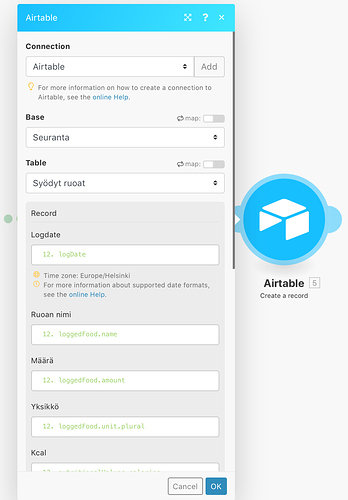
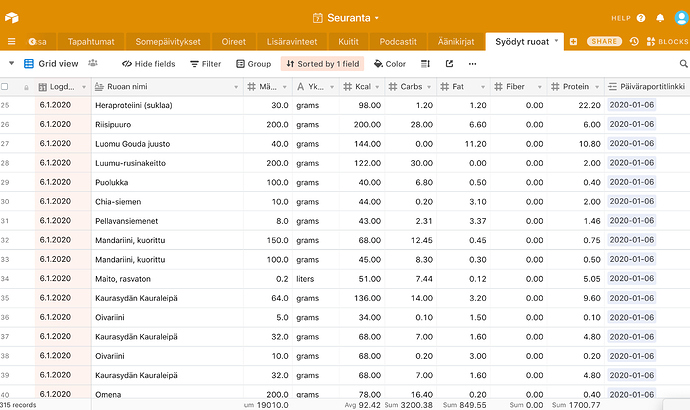
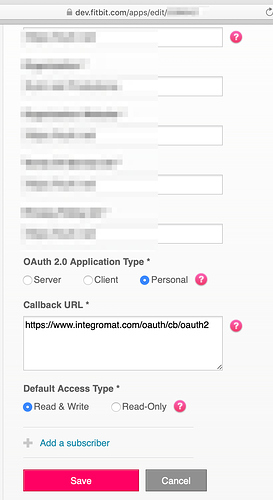
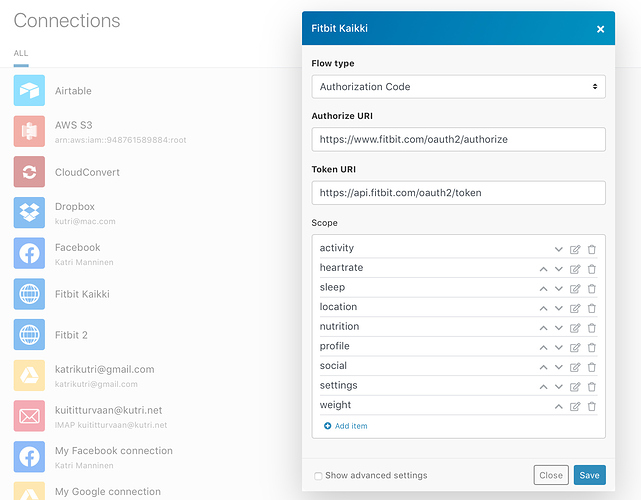
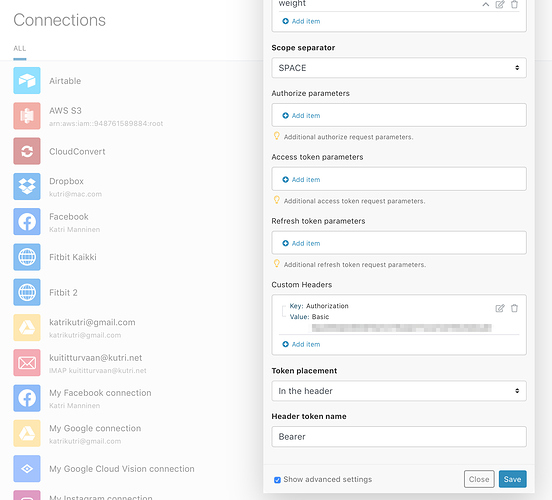

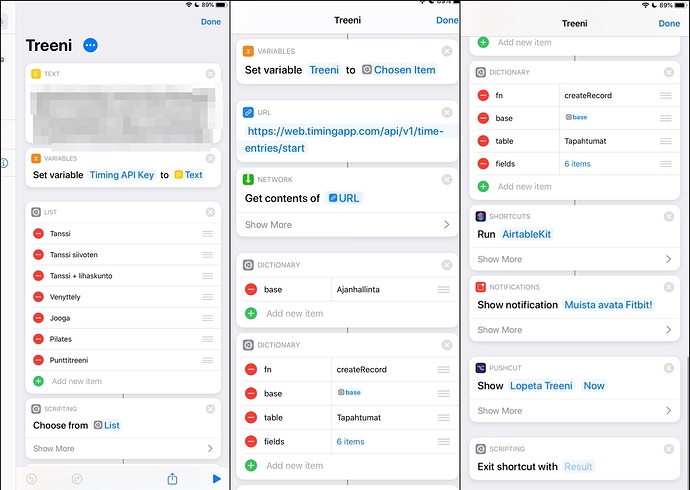
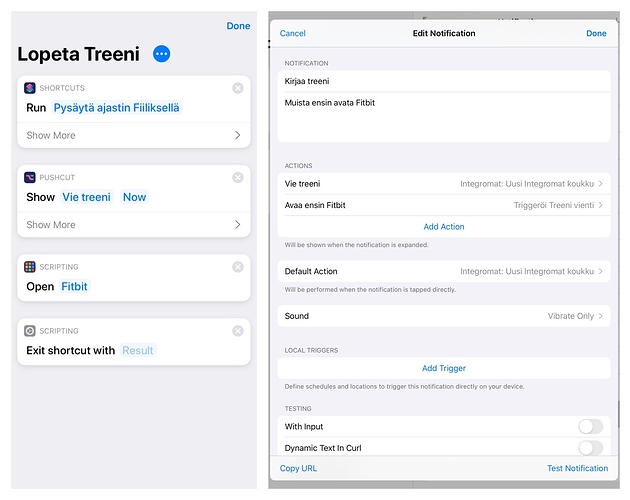
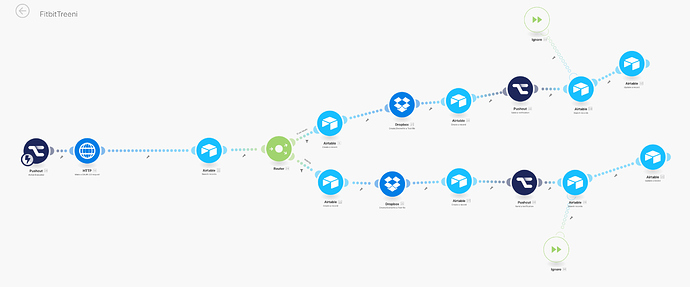
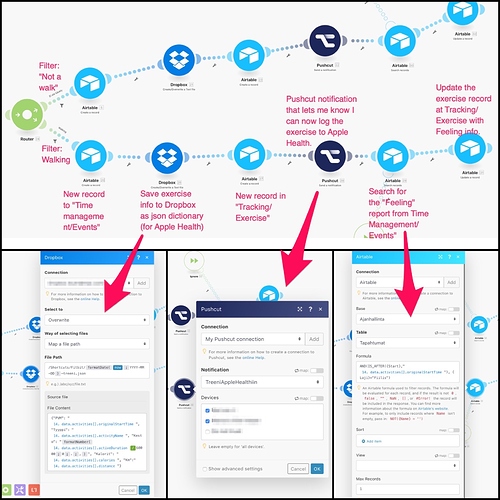
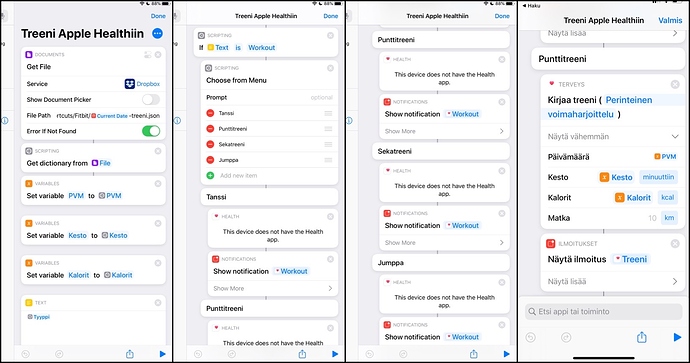
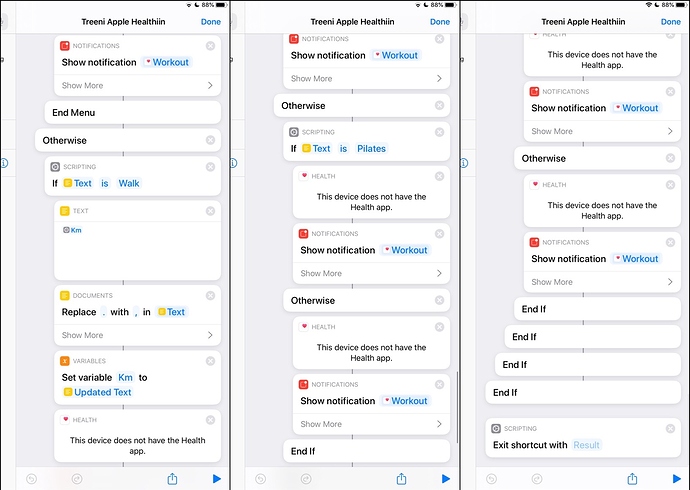
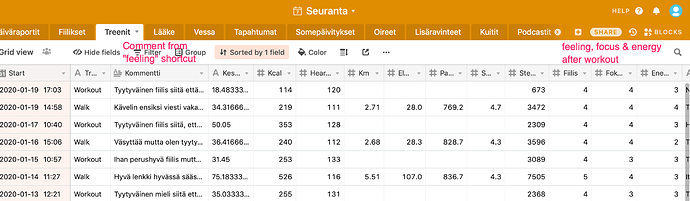
 seriously
seriously