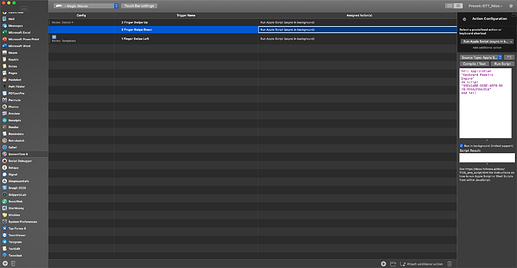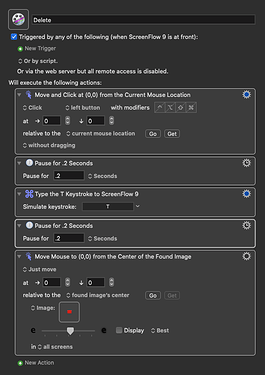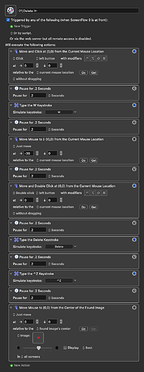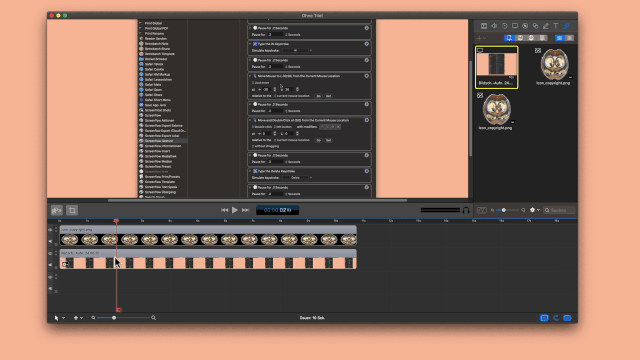Hello to all Keyboard Maestro and ScreenFlow users.
Here are my three most-used macros for ScreenFlow, which I discussed on Automators 31. A few of you pointed out that these were a long time coming, and you are absolutely right! No excuse here, just a couple of macros I have found very useful over the years — I still think of other ways to eliminate repetition, since I spend so much time in ScreenFlow.
Here’s hoping it gives you more ideas that you can share with us right here. In no particular order:
-
Remove Lip smack (ScreenFlow)
-
Ripple Delete & Play
-
Reapply default transition
You’ll find a ReadMe comment as the first action in each macro.
J.F.
4 Likes
Hi @JFBmusic, thanks for sharing the Keyboard Maestro macros 
Because I work with the mouse or trackpad in the Timeline, I use a combination of Keyboard Maestro macro and a BetterTouchTool gesture to split a clip and then delete the selected clip section.
So I do not need any shortcuts, because I integrate the KM macros into the BTT gesture via their AppleScript:
With the first BTT gesture I split the clip and the cursor automatically jumps to the top point (red) of the split line. So I can immediately move the dividing line again.
Once I reach the cut point, I use another BTT gesture to split the clip again, delete it and then move the cursor back to the top of the split line.
If BTT is not available, you can use the Keyboard Maestro’s own gesture control or a shortcut.
Here is an example:
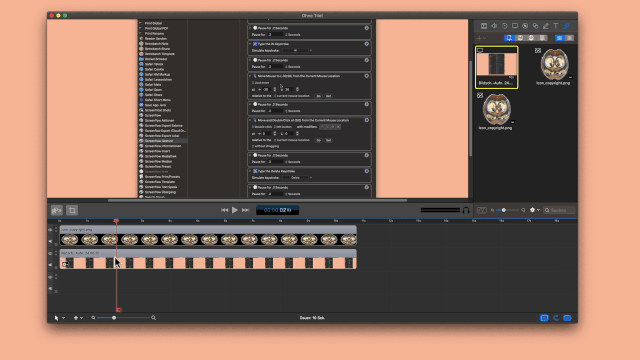
Here are the Keyboard Maestro macros for it:
That’s a fantastic use of KM and BTT, together with triggering via AppleScript! Thanks for sharing.
You’ve got my automation wheels turning…