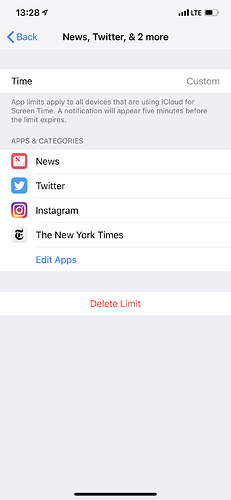Great episode guys.
I’m a lawyer who works in a Windows desktop environment but also heavily uses an iPad Pro together with an iPhone for work. I have long been interested in multi device solutions to time keeping, primarily for work but also beyond this. For the past few years I have been using a manual iOS timer called Hours to record my legal work time. I have recently switched to Tyme 2 (again manual) for the reason that it allows me to better report on my time to my employer’s accounts team on a daily basis. My employer does provide a Windows desktop app, Intapp, to track time but I find it limiting due to the fact (i) it only tracks what’s going on on my desktop and, as mentioned, I do a lot of work on my iPad and iPhone; and (ii) somewhat ironically, its functionality for manually switching between timers is far more limited than that provided by Hours or Tyme 2.
My ideal solution would be an app or workflow that (a) allows me to easily retain manual control of my time - across all devices; (b) but provides a smart time overlay so that I can easily check my manual time entries and adjust them due to what the smart timer is telling me I was actually doing on the relevant device from time to time (eg I might have recorded 2 hours for Project X but was interrupted for a portion of that time with something for Project Y, which is picked up by the smart timers because they show me doing something during that time period which I know, on review, is not Project X related); and © allows for detailed categorisation of my time so that I can appropriately report it.
Perhaps the above aspiration, particularly given the multi OS reality of my work life, is still a pipe dream, but I will examine with interest Toggl and the soon to be released Timery app mentioned in the episode to see if I can move closer to an all-in-one solution.
@RosemaryOrchard loved the ep! With respect to your screen time troubles, I found that you can make custom groupings of apps rather than relying on the categories. You have to start by tapping on an app and tapping Add Limit; then you can add other apps to that list.
Hope this helps!
Brilliant! Thanks 
Great Tip!! Thanks a lot!!
The episode mentions an app still in beta (and optionally still shifting in name), with the current ‘worktitle’ to be Timery(?) at 24:46min in the episode.
Just out of curiosity: is there any reference available to the developer page of this mystery-app?
Answer found (reason for editing):
see
I did link it in the show notes, but the website is pretty empty right now (just the app logo).
 Oops, you’re right.
Oops, you’re right.
I was looking at the line in the show notes:
“The app isn’t available yet, and doesn’t really have a website, but keep an eye on it!”
And I did not register that two lines later the website was linked. In my head these two lines were not related, due to the Toggl related link in between.
(guess I am waiting on a @MacSparky Field guide on reading show notes  )
)
I also use Timing on macOS and was frustrated to realize that I couldn’t reliably track time when I was away from my mac.
So I decided to create a workflow (link) that mounts on Timing’s ability to look for calendar events when reviewing time spent. The goal was to create events that last the timer’s duration and therefore would allow for more precise tracking when looking afterwards.
It works by creating a timing.txt file with a timestamp right on iCloud Drive.
On each reactivation it checks for this txt file, if found, gets the timestamp, deletes the file and then calculates the difference to create the event. If it does not finds the file, it assumes it we’re into a new task and just creates one “starting” the timer for a new activity.
I’m not sure if this is the most “elegant” way to have a “variable” saved to a later use (clipboard has also came to mind, but it would not allow me to use clipboard for other purposes when a given timer was running). Please let me know if you guys have any better way to have a variable “saved” to later use on Shortcuts.
Loved this episode. For any lawyers that use Toggl and Clio, I use zapier to sync my Toggl entries for billing purposes. It works pretty well, and it’s way more accurate for me!
I’ve bolted together my own custom time-tracking solution after being dissatisfied by existing apps.
Context: I want to track everything in nine broad categories: Sleep, Spirituality, Learning, Employment work, Exercise, Reflecting, Focus work, Relaxing, and Necessary stuff.
- I created a shortcut (https://www.icloud.com/shortcuts/cf8429bbd5284f76a77cc8c8eb432829) to append a datestamp, category and placeholder for additional text to a three-column CSV.
- I use a web app that I built (https://andrewjpfeiffer.shinyapps.io/timeplot/) to import the CSV and turn it into a useful visualisation. The source code is available at https://github.com/andrewjpfeiffer/timetrackr, and example files inside the
tests/testthatdirectory.
Feel free to clone/fork/play 
Very happy to hear Timing mentioned here. It has become my planning and tracking backbone together with Todoist.
What I’m most fond of is that Timing is accessible through AppleScript/JXA, so I have some nifty scripts running in the background to import my projects and submit my timesheet to work automatically.
Any chance those scripts are available somewhere? You’ve got me thinking I could extend my automations for new projects!
Good question. For starters, timing has some example scripts available in their help section on their homepage. There are some premade scripts for toggle, tyme, OmniFocus etc. available.
My own script is available through github, but it’s not well documented and very catered toward my own needs. Generally, it’s nodeJS getting all data and then mix and match. And I’m actually not a developer by trade, more a follower of “The art of the bodge” ( -Tom Scott). 
I might make a thread later explaining the whole process for those interested. Since it might need some diagrams explaining what’s going where and how. Some Alfred workflow and BetterTouchTools are also involved to keep the manual parts to a minimum.
Great episode! I actually also use Timing on Mac and I would say that it works pretty well if you are using Mac as your main machine. In fact, I would say that it has some great automation features too! As @jpkohrs mentioned, Timing has decent AppleScript/JAX support.
I also did play around with those scripts to achieve something that would work well with OmniFocus. Currently, I am using a script that will start a Timing task under a project based on OmniFocus project that task is under (duration is set to be the estimated duration if such duration is set). If no such project exists in Timing, you can create it straight from OmniFocus using AppleScript dialogs. Listening to the podcast got me thinking about doing something like the Toggl script Rosemary posted in show notes - for instance automatically completing the item in OmniFocus. Nevertheless, you can find the script in my OF Repository. It’s the Start Task script.
This is brilliant! Certainly elegant enough for my purposes. Thanks!
You talked about iPhone notifications for your oversleep timer. How did you do that??
I’m giving Toggl and Timery a try but I’m having a hard time figuring out how to structure my timers. I created two clients, one me and one “work” but I’m unsure how to further break it down.
Let’s say I’m watching TV for example, like I am right now. It’s clear that the client is “me,” but would it be better to name the timer “TV - Chernobyl” (and thus, a different timer for each series); or to have a single “TV” timer and use tags to delineate the show I’m watching?
I guess in the end it’s a personal preference but I’m interested in learning how others structure it to get some ideas/different perspectives.
Edit: I’m a grad student so I do a lot of “work” at home, like reading papers. I’d like to be able to easily see how much time I’ve spent working in my office vs at home, so I thought I’d create an @home and @office tag to help distinguish. For the people who’ve been using this for a while now is there anything I should watch out for or keep in mind about using tags like this?
Personally I’d just have a project “TV” and give it the name of the series I’m watching. Or you could have “media consumption” as a project and TV as a tag 
Zapier! With Pushcut now - it used to be PushBullet.