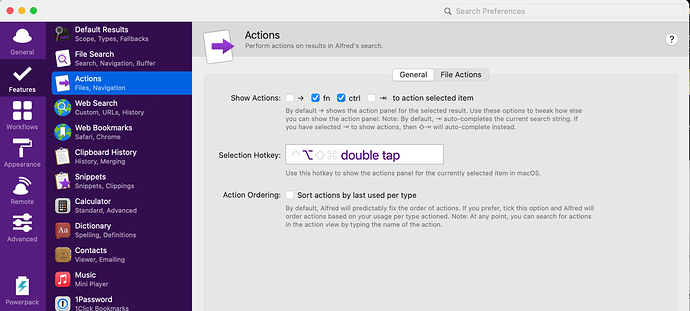Just wanted to share one of my favorite workflows that I use almost everyday. I’m a heavy user of google drive and almost all documents I work on are google sheets, google slides or google docs. It really slowed me down to have to 1) go to drive.google.com 2) switch to right user since I got several google accounts 3) make a search for a file 4) click on the file. It can probably be done as a custom websearch in alfred which would save some steps but this workflow is amazing: GitHub - azai91/alfred-drive-workflow: Alfred workflow to search google drive it actually searches your google drive in alfred so you can just click on the right file right from alfred. It is amazing. It does require that you create a google cloud developer account to get api keys for google drive but its free and really not very difficult (just sign up, click enable google drive and download a json-file). I’m even thinking about duplicating the workflow so I can have one for every google account and choose were I wanna search.
What are you guys favorite workflows?
Truly one of my favorite Alfred features if the Action keystroke. I have it set to double-tap of the Option key. Just select a file, double-tap Option, and I’m sending the file Yoink, adding it to Evernote, emailing it, etc. I use it all day long.
A workflow for searching DEVONthink was mentioned in the show. On packal I have downloaded the two option but they dont seem to work with the current version. Does anyone have a up to date workflow. Thanks
@RosemaryOrchard mentioned a really cool sounding workflow for working with Drafts. Could you post it? Thanks!
This works for me? DEVONthink Search | PACMAX
Big fan of the Omnifocus search mentioned on the show. I use Bookends tools quite a bit (referencing software). I used to rely on Spotifious, but it is not working too well for me these days.
thank you in 20 characters !
Following on from the reply from @aroddick, and as @RosemaryOrchard mentioned, I’m responsible for the Drafts and Keyboard Maestro workflows mentioned in the episode.
It seems like I’m slowly working my way up to MPU/Terpstra ( ) levels on Automators mentions over the last six months
) levels on Automators mentions over the last six months 
A Selection of Alfred Workflows
A longer list of the Alfred workflows that I’ve made available to date is available on my Alfred Projects page. I expect that there may be some other workflows on there that people might find useful 
@MacSparky mentioned in the episode that it was probably Alfred version 3 that workflows came along, but I’m pretty sure it was version 2. I’ve been a user since the early days of version 1, and I used to maintain one of the more popular workflows for Evernote back at what I believe was Alfred version 2.
Alfred Workflow: Doctor Drafts
For those who are particularly interested in the Drafts workflow, it is expansive enough in terms of features and functionality to have warranted its own web site, but I’d also suggest maybe keeping an eye on what is proving to be quite a popular thread about it over on the Drafts forum too.
As I noted on that thread yesterday, I have an update planned for the not too distant future with some new additions that I’m, hoping will make it even more useful to people who are using Drafts (and Alfred) on the Mac.
The workflow has a lot of interesting aspects to it, but the one I probably like most is that I tried to make it extensible so that you can build your own workflows on top of it. Be sure to check out the use cases page to build custom flows like a daily log or a capture board, and please do share any custom flows you build yourself.
Alfred Remote
The Alfred Remote app was mentioned in the episode, and I would say that it is a really useful addition. Keyboard Maestro has had a remote app for quite a while, but let’s just say that I don’t know anyone who still uses it. While you can use Shortcuts to connect over SSH and then run a command to invoke a particular Keyboard Maestro macro, I use the Alfred mobile app. I can link up custom workflow to run the Keyboard Maestro actions I might want to trigger remotely, add them to remote pages in the app that I can then access from my i*OS devices, and I get the mobile remote app for Keyboard Maestro that the Keyboard Maestro mobile app should have been.
My most common Alfred only use cases with it are typically to remote lock my Mac (in my home office), or to trigger Amphetamine with a particular time frame to keep my Mac awake (I have a workflow for that).
Workflows in General
Most of my workflows, and in fact, most of my most commonly used workflows are ones that are personal to me. Things that are often only a couple of steps, and trigger local automations on my Mac to move, things, rebuild things, update things, etc.
Getting hold of the broad, utilitarian workflows is absolutely great and allows you to get a lot of power and benefit with the minimum amount of effort, but I’d 100% recommend to anyone who listened to the episode to get stuck in and try creating little automations of your own. Alfred is a great quick access utility top trigger and run automations. A keyboard launcher quite literally puts these things at your fingertips.
Thank you very much. I’m guessing you wear a cape and leap tall buildings as well because the Drafts workflow is super!
@MacSparky was asking for an Obsidian workflow.
I use this one. While I can search for anything relating to your markdown documents or vaults, I mostly use it to generate links to other files in my vault when I am using non-Obsidian editors (eg Typora) but still want the Obsidian-link-goodness. (You have to enable the workflow for other apps within the workflow.)
My most used Alfred workflow is sort of a perspective launcher for Things. It basically opens a new Things-window with the chosen list. It not only lets you choose from all projects, tags, areas and default lists, but I also configured it so it shows me my “perspectives”, i.e. some combination of lists with a filter (eg today work or upcoming private). The workflow itself is not polished (requires python3, “custom perspectives” are configured via url-schemes in a JXA script), but if anyone is interested, it can try to share it somewhere.
Rosemary mentioned using Alfred and Contacts to send an email to someone without being faced with a stuffed inbox that you don’t want to deal with at that moment.
When I try this with Mail.app, the inbox is right there in my face. Mail.app has to be running, of course, but even minimized and with notifications off, it is just too much of a temptation.
Is there any kind of automation (preferably Alfred) that will create an email and not do anything with it until I open Mail (or something else).
Or, grasping at straws, a script that would use the Mail command in Terminal to draft and either queue or send the email? I’ve never even tried to do that manually, so I have no idea how difficult it would be. I just know it is there.
Terrific show, and even though I’ve used Alfred for ages, I learned a lot of new things.
I’m looking for a way to set Finder tags using Alfred. Anyone know of a workflow for that? There’s a workflow on Packal that allows you to set colors, but that’s not the same things as tags because my tags have custom names. (I use Finder tags in conjunction with Hazel rules.)
There’s a page on tagging files in the Alfred docs.
https://www.alfredapp.com/help/features/file-search/tagging-files/
You could also create a file action based workflow to set specific tags if you want to have actions to set specific files. The easiest approach would probably be to use something like James Berry’s tag command in a script to do it.
Not a real automation but composing without seeing your inbox:
You could generate a mailto link and store it somewhere, eg in your task manager of choice. Then when it’s email time, you just click the link and hit send.
I really like those mailto links, they work on mobile, too.
This sounds great! Where exactly is this configured?
See also Convenient way to tag files with Alfred? - Discussion & Help - Alfred App Community Forum and search the Alfred forum for jdberry .
Perfect, thanks!! Now I just need to figure out how to change the default email client to HEY instead of Apple Mail!
Thanks again