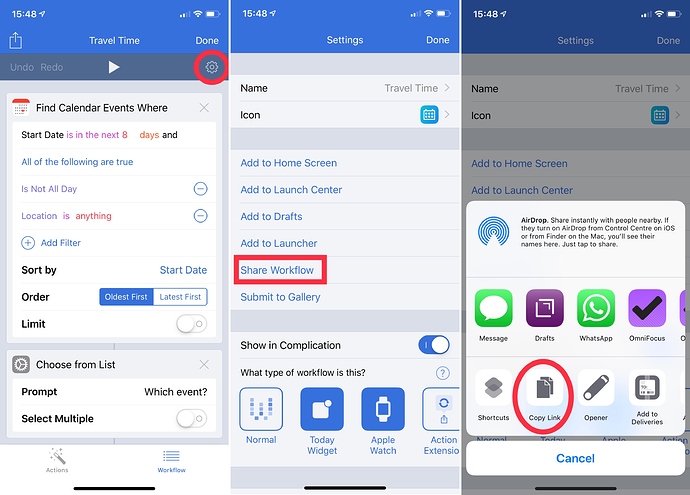@martijnengler suggested to me that we create a resource of how to share Automations in these forums, so here we go! I suggest hiding the actual steps as so:
[details="Summary"]
This text will be hidden
[/details]
Which will allow people to expand and collapse the sections they want/need.
Since we’ll be sharing a lot of “workflows” (in the broad sense of the word) here, thought it’d be useful to have an overview of the ways different apps allow you to do this.
You can of course always share a screenshot, but especially with bigger Workflows there’s a chance people make a mistake copying yours.
So, here goes (grouped by platform):
Mac
Keyboard Maestro
Summary
- Click on the macro you want to share
- Select “File” in the menu bar
- Select “Export Macros…”
- Save the file somewhere you can find it later. Desktop is fine

- Upload the file somewhere (Google Drive, iCloud Drive, Dropbox, Droplr… whatever you prefer)
- Post the link
Hazel
Summary
- Select the folder that has the rules you want to share
- Click on the gear icon
- Click “export rules”
- Save the file somewhere (save it as a .hazelrules-file)
- Share it online so people can download it
Note: You can only export all the rules for one folder in Hazel, not one rule at the time.
If you have multiple Hazel rules on one folder and only want to share one, add a new folder (can just be an empty temporary folder you create for this purpose) and drag the rule you want to export over to that folder. Export from there. 
AppleScript
Summary
- Open the script you want to share in ScriptEditor
- Choose File - Export…
- In the dialog box, choose "Script "as File format
- Save the file somewhere
- Share it online so people can download it
If you want to paste the script directly into the post, you have to convert it first to HTML format using e.g. TextEdit or BBEdit. Open the resulting .html file in Safari, choose View source, copy the body and paste it into your post.
Web
IFTTT
Zapier
iOS
Workflow
Summary
- Open the Workflow you want to share
- Tap the share icon (top left of the right column)
- Select “Share with description”
- Name your workflow and provide a description
- Tap “Next”
- Tap “Share Workflow”
- Copy the URL and paste it in your post
Shortcuts
Summary
To share shortcuts from the new Shortcuts app you can use Sharecuts (created by mr. Rambo). It’s invite-only for the moment, so you need to sign up first.
Pythonista scripts
Summary
There are many ways to share a Pythonista script. Probably the easiest way is…
- Open the script you want to share
- Tap the Gear icon (top right)
- Select “Gist” as the action (bottom row)
- If you leave “Anonymous” checked you don’t need a github login
- Share the link to the Gist
(Must admit I’m getting an error while trying to share as a gist at the moment. Assume it’s just an iOS 12 beta thing or something, but if not I’ll update this instructions to something else.)