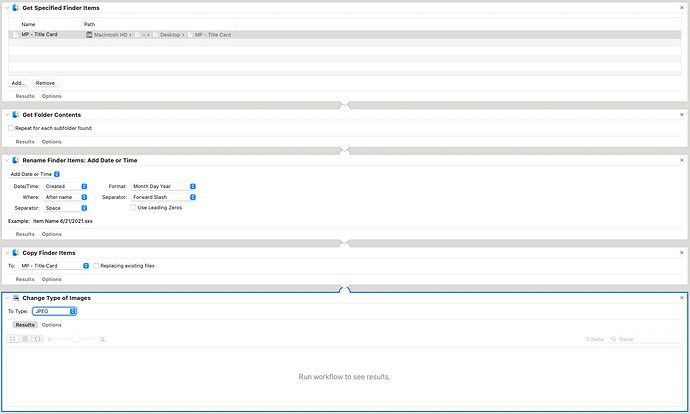I’ve got a workflow for converting an image, and just now, it ended up duplicated and converting the same image about 2000 times. 
So, a couple of questions: how does one stop a run-away automation, and how does one put “end” on an Automation? Or “Stop” at the end of a workflow? I know this is basic, but I’m not sure I even know how to google for that information.
Thanks!
Maybe open up activity monitor and look for runaway processes if things are crazy (or ps on command line).
As for how to end a workflow, it is probably better to assess the design of a workflow so it doesn’t loop eternally or unexpectedly. Putting in a conditional break can sometimes be the most efficient option, but usually there is at least one better way.
Perhaps you could share what you have along with what you did, and as a community, we could try and figure out why it went off doing the conversion multiple times, and other ways of approaching it?
Yeah, it’s kind of an existing issue. Someone mentioned running a shell script and copying and pasting it, but that wasn’t something I was terribly comfortable doing. If I’m gonna do something like this, I want to know what it’s gonna do. Here’s a screenshot of the workflow.
Move the files to a different location.
You start with the files in one location then it looks like in processing the file it adds another to the same location, which presumably then gets processed and creates another file, which then gets processed and creates ,…
1 Like
Yeah, it’s weird. It seemed like it worked at one point, but then today it went out of control. I’ll try that suggestion.
Thanks.