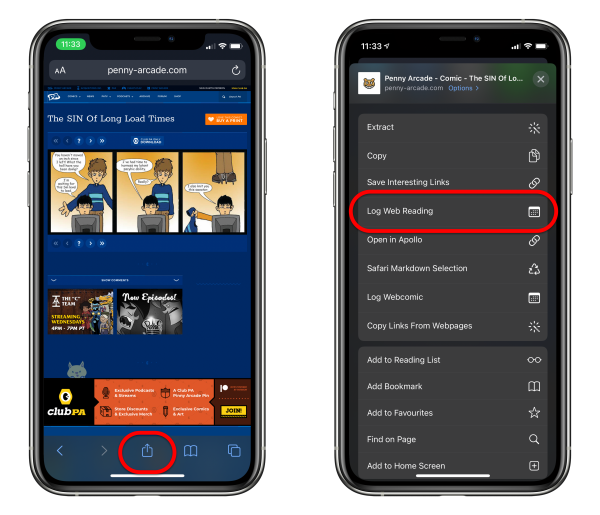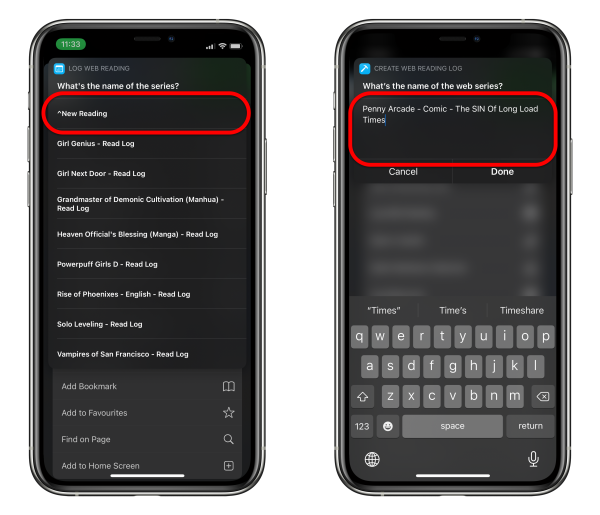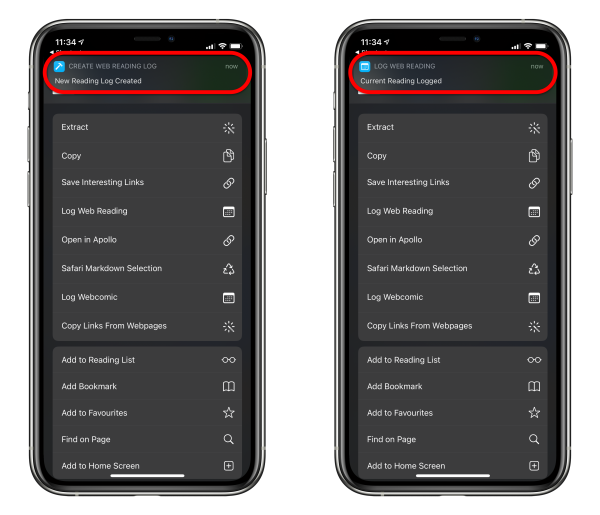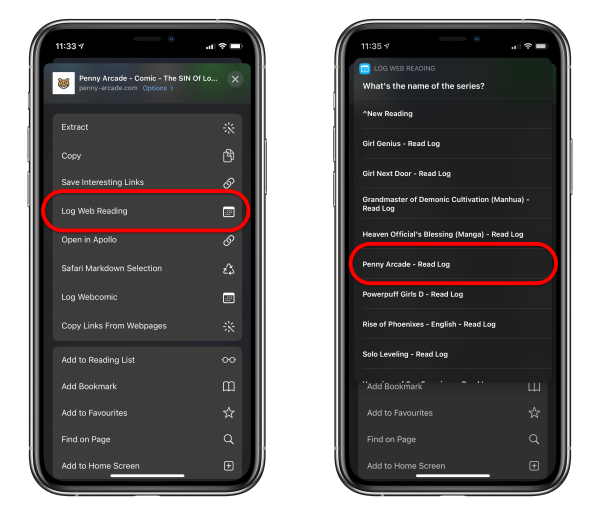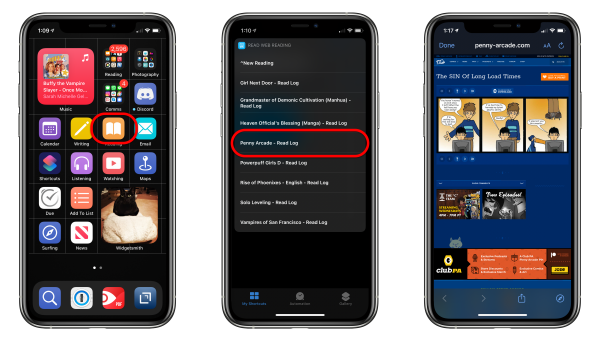I posted this on my blog, but I thought people here would be interested as well…
I read a lot of web series, whether they are webcomics or web novels, so I created this Shortcut script to keep track of which chapter/episode I’m up to.
I also created a subsequent script that would extract and load the latest chapter from your reading log.
I’m sure you can tweak this to keep track of your web TV shows too.
How To Use
- You need to have both the Shortcuts app and the Drafts app on your phone (it is not necessary to have Drafts Pro)
- Download the following three scripts (you need all three for it to work properly):
- Load Web Reading
- Log Web Reading
- Create Web Reading Log - You don’t run this script, this script is called by “Log Web Reading”
To Record Your Progress
- When you’re reading your favourite web series and want to record your progress, open Share Sheet on Safari and select the “Log Web Reading” script
-
Select “^New Reading” (In my screenshot, you would see some of the web series I’m currently reading, but when you run the script for the first time, you would only see “^New Reading”)
-
In the prompt, enter the name of the web series you’re reading (it would auto-populate with the name of the website, but this may not be accurate)
- Wait for a little bit, it would show two notifications. First, to tell you when your new reading log has been created, and second when your current progress has been logged.
- The next time you run the “Log Web Reading” script, you can select your previously created log in the drop-down menu to update your progress
To Load Your Latest Chapter
- To load your latest chapter, activate the “Load Web Reading” Script - I have it on my home screen, but you can activate it from Safari Share Sheet if you want.
- Select the web series you want to read
- Safari would load up the latest chapter you were reading
- When you’re done reading, remember to run “Log Web Reading” to mark down your latest chapter
How It Works
An individual Drafts note is created for each web series you want to track.
When you run the “Log Web Reading” script and select “^New Reading”, Shortcuts creates a new Drafts note for the web series you want to log.
The Shortcut script would extract the URL of the website you were on when you activated the Safari Share Sheet and save it to the Drafts note. (It also includes a date stamp because I like to keep track of my reading progress)
The next time you run “Log Web Reading” and select an existing web series log, Shortcuts would find the original Drafts note it had created and append the latest URL to the note.
When you run the “Load Web Reading” script and select the web series you want to read, Shortcuts would find the latest entry in the Drafts note, extract the URL and load it in Safari.
How the Drafts Notes Work
For every web series you track, a Drafts note is created with the following properties:
- Titled with the name you entered in the prompt (name of the web series)
- tagged with “bookmark” and “log”
- is flagged
- is archived
Every time you run the “Log” and “Load” scripts, they would search for all the notes that match the above criteria and extract the titles to populate the web series drop-down menu.
In fact, when you run “Log Web Reading” for the first time, a note is created with the title “^New Reading” and all the above properties - which is why you have the “^New Reading” option in the drop-down menu. So don’t delete that note. (The reason why New Reading is prepended with a “^” is that the drop-down menu is sorted alphabetically and I wanted New Reading to be at the top.)
I create a Drafts Workspace that shows me all my reading logs - this makes it easy to manage my logs (see below)
How to Remove a Series
When you’re finished with a web series and you don’t want to it to show up on the drop-down menu anymore, simply remove the flag from the Drafts note (or delete the note).