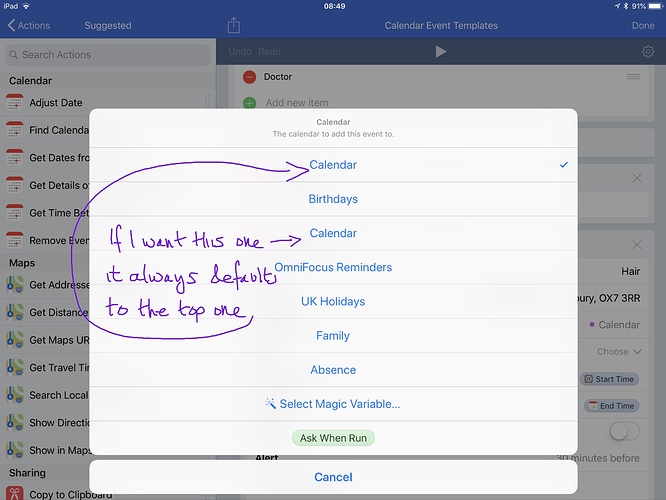Hi! I really enjoyed the first episode and appreciated the Workflow workflows that Rosemary and David shared. I am having a problem though with getting Workflow to select my work Exchange calendar. I’d love to be able to use the Add to Work Calendar Workflow that David posted, but Workflow doesn’t appear to be able to select my Exchange Calendar. Does anyone have any tips? Many thanks.
How have you added your Exchange calendar? If it’s in the general account settings it should be selectable (mine is).
Thanks for your reply Rosemary. I’ve added my Exchange calendar in Settings/Acounts & Passwords. It shows up in th calendar app in the normal way along with the other accounts. So it appears in the list of calendars in Workflow but for some reason isn’t selectable.
When you say i is not selectable, do you mean that it does not appear in a list of available calendars at all or that when you tap on it you get an error, nothing happens, …?
Maybe a screen shot would help here?
Hi, yes it’s the latter, when I select it nothing happens, it always defaults to the same calendar. Doesn’t happen when I select any other calendar in the list, just the Exchange one.
Screen shot…
That’s because it is using the name to select the calendar by, and it picks the first instance of the name “Calendar”. In typical use it’s expecting your calendars to be uniquely named. If you change one of the “Calendar” calendar names in your iOS settings so that they are then all uniquely named, that should sort things out.
Personally I recommend changing the one that is not the Exchange calendar to another name - Exchange can go funny if you rename the default calendar (spent 3 hours trouble shooting some really weird issues with someone once when they renamed their calendar).
Thank you both very much! That sorted it and all works brilliantly. Changed the non-Exchange calendar. Really appreciate your time and help.
Re-opening this topic after six years! For my sins I have two active Exchange accounts one for each of the two organisations I work with professionally and of course the main calendar for each is helpfully named “Calendar” and can’t easily be renamed. I’m having problems with a Shortcut with a “Find Calendar Events” step where it appears the two calendars are being treated as one (I’m seeing events from both calendars). Can anyone suggest ways of directing Shortcuts to only consider one of the calendars? (Unfortunately the organisations’ securities policies prevent me from accessing them with Fantastical — otherwise I can see that its calendar set shortcuts might have provided a workaround)
You can add exchange calendars using a hidden setting in fantastical. These were the instructions I was given by them:
- Copy and paste the following line:
x-fantastical3://defaults?key=EventKitSyncExchange&value=1&type=bool&group=1
- Open your web browser
- Paste the text into the URL field and press enter
- Allow Fantastical to open
- Confirm the alert that appears
- Go to Fantastical > Quit Fantastical Completely > Reload the app to make sure the hidden default is fully enabled.
Appreciate the advice @sc3 but this is an issue with one of the organisations I work for not supporting Fantastical as a third party calendar app. When I try to log in I’m asked for admin approval and they have made it clear they’re not going to support it, so I have to use the default Apple Calendar app to view that calendar. As I say events in that calendar are visible from Shortcuts “find event” actions: my problem is that they are mixed with events from the the other identically-named calendar which means I can’t easily copy events from one to the other without creating lots of duplicates
Well I take it back! This is a very pleasant and extremely unexpected surprise. I followed your suggestion and even though as expected when I attempted to formally add this calendar I was taken to my organisation log-in page and then shown the “this needs admin approval” notice, I now see that in fact events from that calendar are visible in Fantastical, which obviates the need for me to create this Shortcut (at least for as long as this behaviour persists). Thanks!
How did this even work? What happened after the “admin approval” notice? Did Fantastical ever get a response back to enable it?
As far as I understand (happy to be corrected) what’s happening is that Fantastical is opening a locally cached copy of the calendar (which is created presumably because I open/view it in the default Apple Calendar app). My understanding is that this is best thought of as a “read only” calendar — you can’t see or respond to invites for example — but it’s certainly better than nothing for someone like me who prefers to live in Fantastical and only use Apple Calendar for specific tasks.