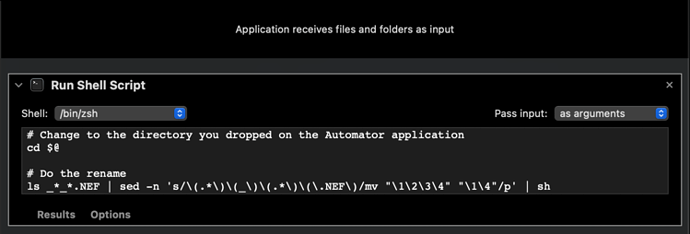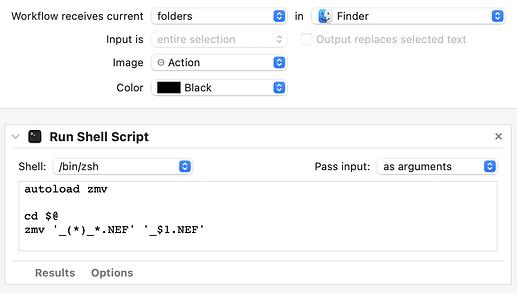There are lots of ways to manipulate file names on the command line. That is very much what computers and command lines were designed to do from very early on.
Because you are doing a pattern-based substitution, the process certainly has some complexity to it for a beginner, so here is a command that if you enter it in the terminal while you are in the folder containing your files to be renamed, should rename those files as per your request.
As always, take a backup before you start playing with this stuff, just in case.
ls _*_*.NEF | sed -n 's/\(.*\)\(_\)\(.*\)\(\.NEF\)/mv "\1\2\3\4" "\1\4"/p' | sh
The premise is it builds a set of rename instructions fro each file match and rename, and then executes them.
In Automator, create an application, add a shell script step and set the action to be arguments. Add in a line cd $@ to change the directory and the line above to do the processing.
Save the Automator application. Now when you drop the folder onto the application in Finder, it should do all of the renaming.
You could modify this to a quick action, change it to work on an individual file rather than folder, set it as a folder action that will run automatically (like Hazel, but not as user friendly or maintainable - I use Hazel for this reason), or even migrate it to another automation.
That should be enough to get you going.
I guess I should also point out that Apple announced this week that Shortcuts will be the successor to Automator in the next OS release for Mac. It will stick around for a while to come, as people migrate to Shortcuts, but its use will be deprecated. While it will likely scratch an itch today, that itch scratch will likely fall to Shortcuts tomorrow.
Hope that helps.