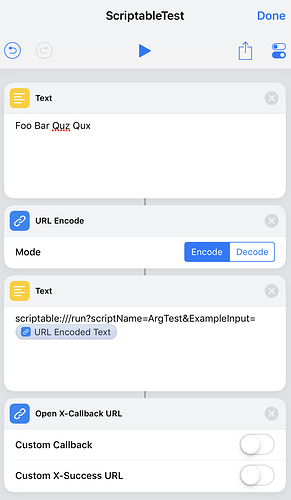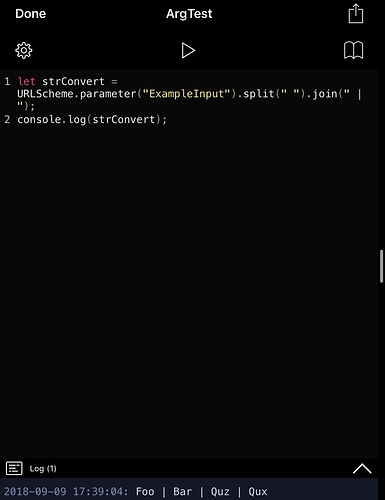The following is an example of Shortcuts (the upcoming successor to Workflow) calling a Scriptable script using the Scriptable URL scheme. Rather than specifically using args, I think this is at least half of what is being sought here in terms of being able to pass data fom one app to the other.
Expand for screenshots of example Shortcuts shortcut and the result in a Scriptable script
Shortcuts shortcut;
Scriptable script:
My only issue was it didn’t seem like Scriptable supported being called through an x-callback-url (though there was/is documentation on x-callback-urls from Scriptable). I couldn’t see anyway to set the x-success result and pass control back to the calling app. Have I missed this in the documentation or is this something that there are plans to introduce?