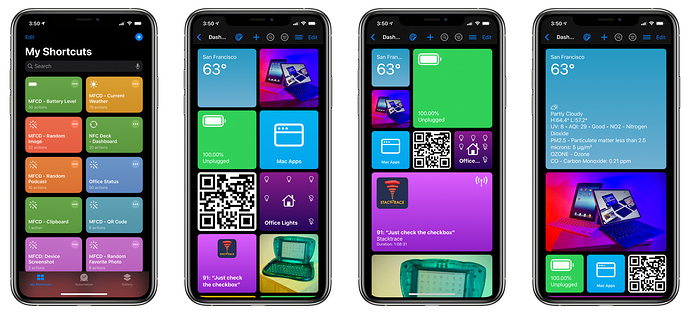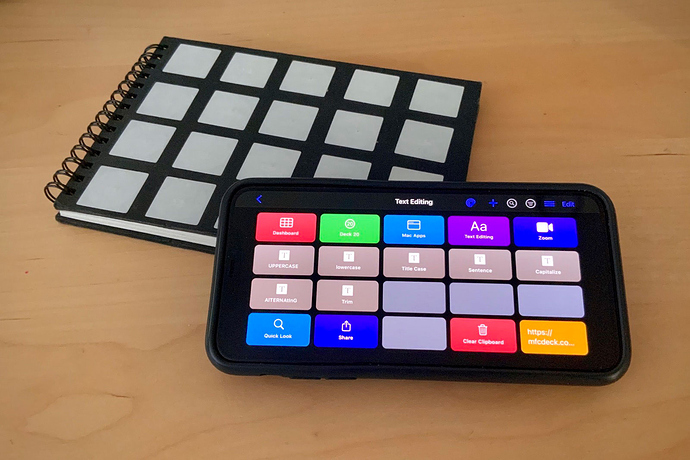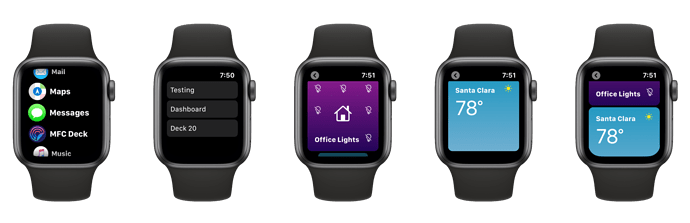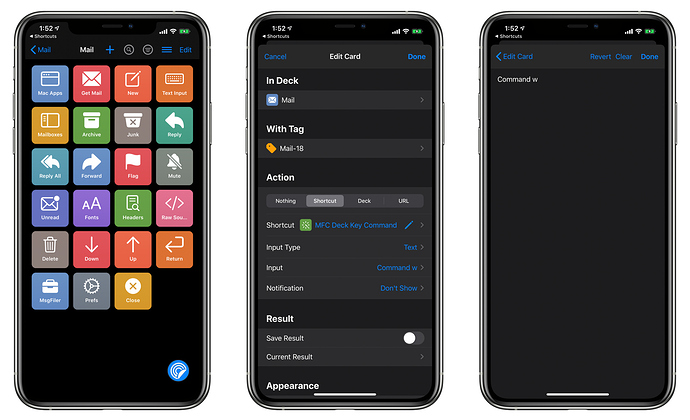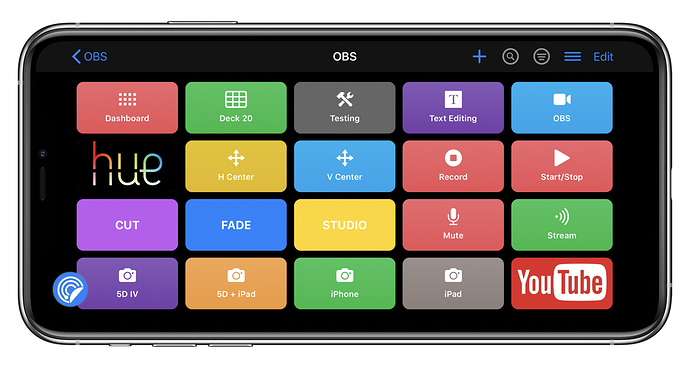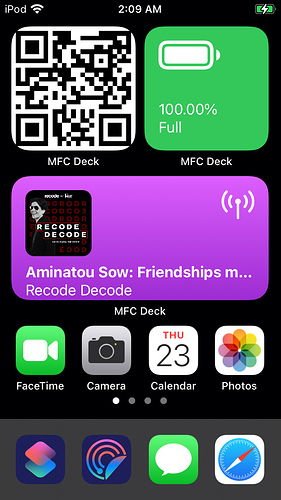MFC Deck widgetizes your shortcuts in a dynamic control deck, in Siri voice responses, on your Apple Watch, and (coming soon) to iOS 14 Home screen widgets.
I’m happy to announce that the public beta of MFC Deck is now available for testing via TestFlight. The current beta is optimized for iOS 13, since I’m targeting a release prior to general availability of iOS 14. Pricing is yet to be determined.
A brief list of features of the app is copied below. For detailed information, I refer you to the MFC Deck documentation:
-
Cards: Display your shortcuts in MFC Deck as cards in three sizes (small, medium, and large).
-
Decks: Create multiple collections of cards in nest-able decks.
-
Card Actions: Tapping on a card can perform a number of actions, including running shortcuts with parameters, switching decks, and opening URLs. Multiple cards can run the same shortcut with different input parameters.
-
Presentation: Display your cards visually the same way across MFC Deck, Siri voice responses, Apple Watch, and (soon) iOS 14 Home screen widgets. Specify custom backgrounds, images, text, symbols, and even offer tappable controls. If you can write a simple HTML page, you can create great looking cards.
-
Customization: Choose from a wide variety of deck layouts for displaying your cards.
-
Availability: Restrict a card’s availability to certain days and times
-
Rate Limiting: Set how frequently a card’s action can run in seconds, minutes, hours, or days.
-
Triggers: Run shortcuts automatically when MFC Deck’s Trigger Server is activated and in the foreground.
-
NFC Tags: Run multiple actions from a single NFC Tag. Create decks that map to physical NFC decks.
-
Custom Actions: Control MFC Deck from your own shortcuts.
Screenshot Examples
Here are some screenshots that give a taste of what’s possible with MFC Deck. I’m looking forward to seeing what the community can come up with!
Dashboard: Break free from having all your shortcuts looking the same except for their color and icon. Go from this view in the Shortcuts app to these views in MFC Deck! Create a dashboard of shortcuts that display relevant and up-to-date information throughout the day.
Go from this view in Shortcuts to these views in MFC Deck
The same MFC Deck card, as presented in-app, in Siri, on Apple Watch, and (soon) in iOS 14 Home screen widgets.
Siri Response Cards: When you’re on the go, configure your shortcuts to present their content right within a Siri voice response — no need to leave your current app!
Making a visual Siri response is now super easy
NFC Decks: MFC Deck makes working with NFC tags easy and fun. Screenshot depicts a text editing deck that operates on the contents of the clipboard. Since running shortcuts via NFC tags can work in the background, all you have to do is tap on the tag and watch the clipboard change without leaving your current application. You can create multiple decks that control the same NFC tag. Switch to a different deck, and the tag does something completely different.
Apple Watch Decks: Your cards are also available for viewing on Apple Watch. Get a look at the state of your cards with just a glance.
macOS Application Decks: Control applications on your macOS computer using MFC Deck and the MFC Deck Key Command shortcut. The screenshots below show two decks, one for controlling the macOS Mail application and another controlling the OBS Studio streaming application.