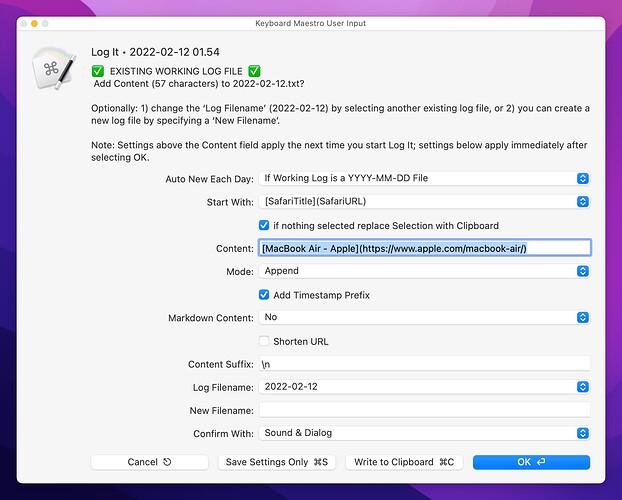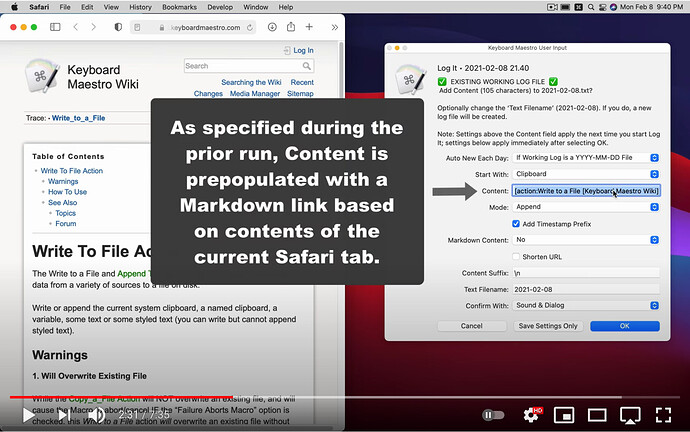NOTE: This entry and macro were inspired by Brian Kammer’s post titled: Quick note taking system.
If you like working in plain text (and Markdown), you might find this useful.
Keyboard Maestro Macro: Log It
PURPOSE
This macro provides a method to quickly save plain text snippets to one or more log files. A user can add snippets quickly because the macro writes directly to the text log files, i.e., the user is not required to interact with a separate macOS application.
In addition, using settings included on the main dialog of the macro, a user can customize the logging behavior:
-
Define the Content to preload:
Nothing; Selection; Clipboard;
SafariURL; SafariTitle SafariURL; Selection SafariURL; Clipboard SafariURL;
[SafariTitle](SafariURL); [Selection](SafariURL); [Clipboard](SafariURL);
ChromeURL; ChomeTitle ChromeURL; Selection ChromeURL; Clipboard ChromeURL;
[ChomeTitle](ChromeURL); [Selection](ChromeURL); [Clipboard](ChromeURL) -
Optionally change the Log Filename each day.
-
Replace, Prepend, or Append to an existing log file.
-
Optionally add a Timestamp Prefix to every snippet saved.
-
Optionally apply Markdown syntax: Bold; Italic; Bold Italic; Blockquote; Inline code; Syntax Highlighting
-
Optionally Shorten a URL.
-
Specify a Content Suffix which effectively acts as a delimiter between captures snippets.
The main dialog also provides a field that allows the user to change the Log Filename.
Constructed snippets written to log files can be confirmed with: Sound; Dialog; or Sound & Dialog.
If Dialog or Sound & Dialog are chosen, the user can then opt to: Open (the log file using the default text editor), Select (the log file in the Finder), or do nothing.
EXAMPLE APPLICATION
When reading webpages, a user could save several excerpts by simply selecting portions of each webpage and invoking this macro.
USAGE
- (Optional) From any macOS, select some text.
- Launch this macro. The main dialog will be displayed.
- (Optional) Change one or more settings in the main dialog.
- Select the one of four buttons: Cancel; Save Settings Only; Write to Clipboard; OK. The default, OK, writes the constructed snippet to a log file. Alternatively, Write to Clipboard, updates the macOS Clipboard, not a log file.
- If the confirmation dialog was specified to appear, select one of three buttons: Open; Select; No
WRITING TO CLIPBOARD
The primary purpose of this macro is to write text to log files. However, the main dialog includes a Write to Clipboard button that, when selected, the content will be written to the Clipboard rather than a log file. Moreover, if ⌥(Option key) is down when the Write to Clipboard button is selected, the Timestamp Prefix and Content Suffix will be excluded.
BYPASS MAIN DIALOG
To bypass the Log It main dialog, trigger the macro by adding the ⌥(Option key). This can be particularly useful for logging several text snippets in quick succession.
[ more ]
A demonstration video is available here
Log It was contributed using the Keyboard Maestro Forum and can be download from this page.