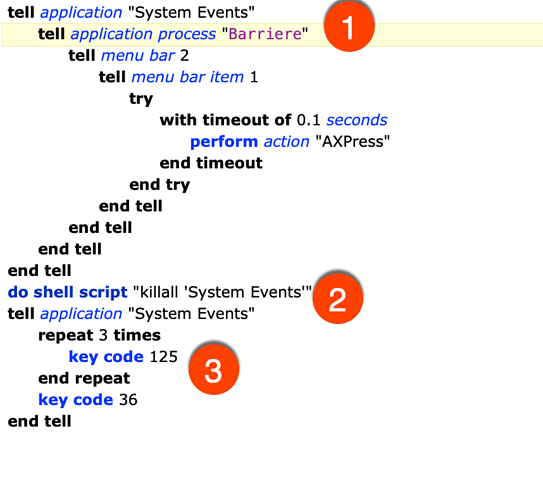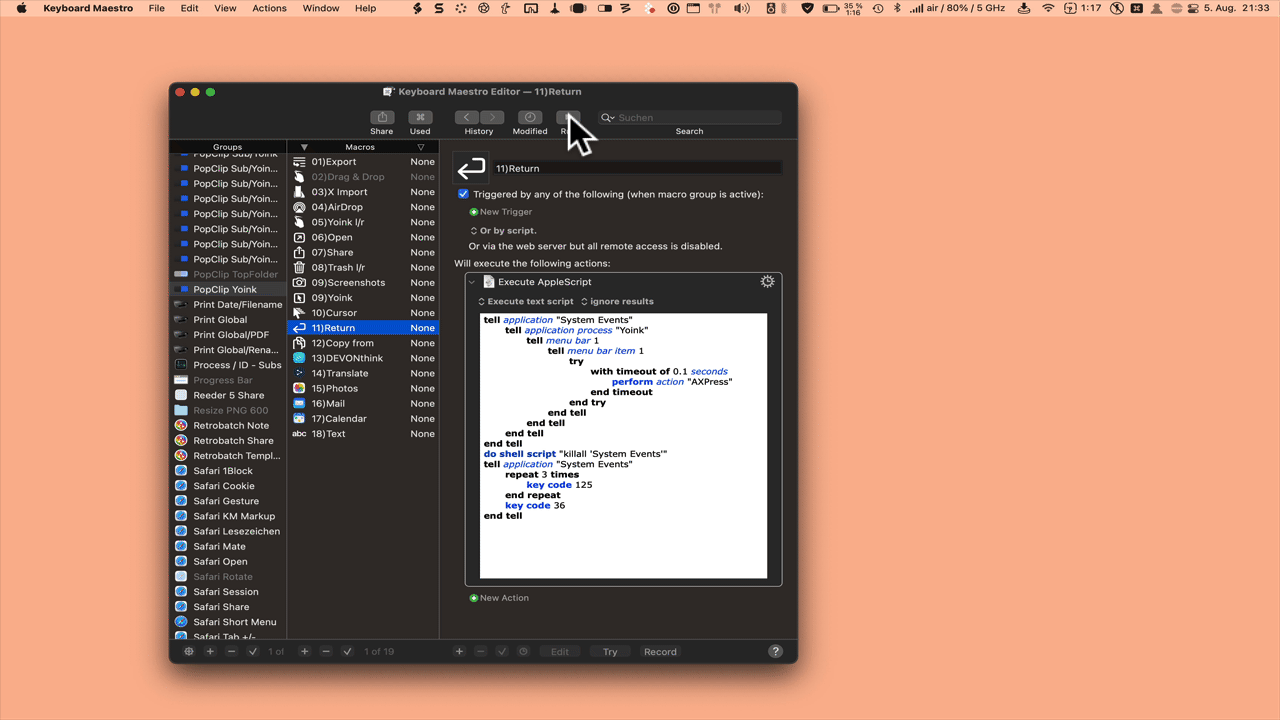Hi there,
I have a application I am using called ‘Barrier’ to connect my mac to my PC. I would like to have this application toggle whenever I dock my laptop (I have managed to create a trigger with bash to detect whether I have connected my ethernet cable or not.) The main issue is that I can’t just activate the app and use a keyboard shortcut as the app when it’s open doesn’t actually have any shortcuts. BUT, the menu bar app? (I’m not sure that’s what you call it.) does have keyboard shortcuts when you click on it. I just cannot figure out how to activate the menu bar app using keyboard maestro. Can anyone help me? Is there a better way to do this that I am not thinking about?
Thanks,
CaptainObi
One way would be to use Keyboard Maestro’s click on a found image step.
https://wiki.keyboardmaestro.com/Found_Image
1 Like
Thanks, this should work well. Any idea on what to do if the icon isn’t on the menu? Is there like a ‘look for image’ condition? I can’t find it.
Just tested it, it works great. Thank you!
Yep. Everything works, thanks! I’m still new to automation on the Mac, this is my first mac in a few years.
Upon futher use, this solution actually doesn’t work due to the funky way barrier deals with mouse inputs. Any other ideas would be welcome. I think I might get it to work by getting Maestro to activate f3 and then deactivate f3 to get the mouse to show.
Hi @CaptainObi, here is an AppleScript that I use over Keyboard Maestro:
(1) Please enter the correct app name here. I always determine this via the activity display.
(2) From here on, menu items are called up in the popup window.
(3) With this you determine which menu command should be executed.
tell application "System Events"
tell application process "Barriere"
tell menu bar 2
tell menu bar item 1
try
with timeout of 0.1 seconds
perform action "AXPress"
end timeout
end try
end tell
end tell
end tell
end tell
do shell script "killall 'System Events'"
tell application "System Events"
repeat 3 times
key code 125
end repeat
key code 36
end tell
Here is an example of this:
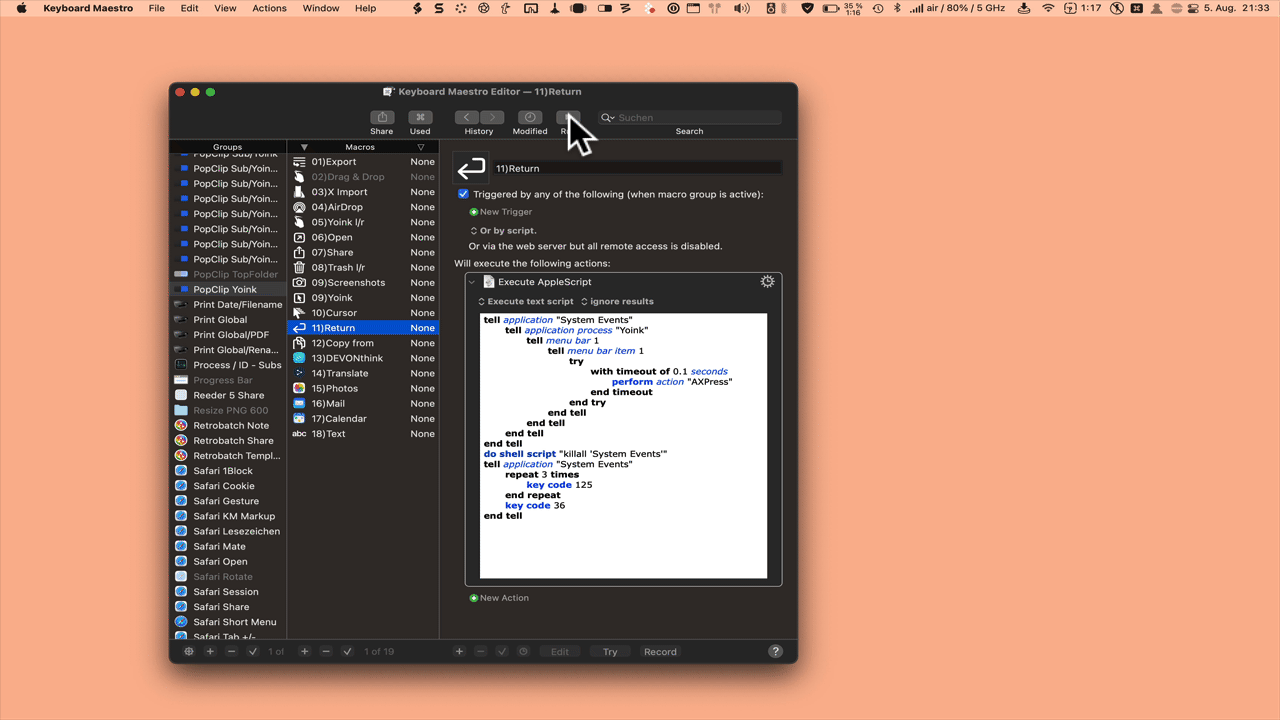
If you use the Bartender app, the AppleScript is executed in the background.
3 Likes
Thank you! This is exactly what I needed. I’ll try this out.
1 Like