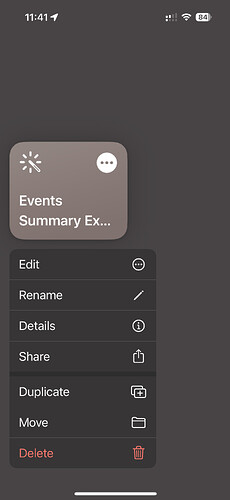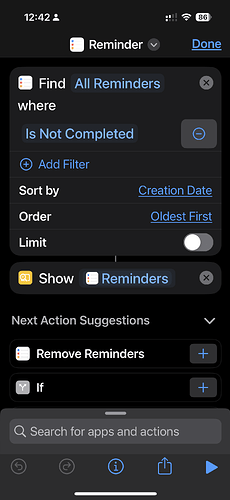I have used this shortcut to automate one calendar. , is it possible to add more than one calendar to this so that the entire days appointments are collated in one note ?
Assuming a calendar filter is being used, you could:
- remove any calendar parameter if you want all calendars,
- add filters for every calendar it should not be (set as is not) if you need a subset of your calendars and have a small number of calendars overall, or
- you could run a separate filter for each calendar and add the outputs from each filter action to the same variable.
Thank you , I’ll give it a shot
I’ll give you a shout if I run into trouble
It worked
I removed the filters altogether and the shortcut populated the entire calendar events
How do I post it here so purgers can use ?
See the iCloud method and the creation of a link, then post the link as part of your topic reply.
Here is the shortcut that pulls all the calendars in ios and creates a single list by time . It’s very good and very helpful
https://www.icloud.com/shortcuts/6aaea265fff145a48f0be3d7616f84c9
In continuation I would like to evolve the automation further by adding a to do for the day to the automation. - I will try to gather the daily to do similar to the calendar and then I will try seeing if it executes
If you do, consider taking a backup first, or writing a separate shortcut. Shortcuts can call other shortcuts, so you can chain them together - e.g. taking the output from two shortcuts and combining them into one for presentation.
I always do that
Learnt my lesson the hard way a long time ago
I tried setting up a reminder schedule but failed will try again today
I’ve reached the point where I have the list of the reminders
I’ve tried every option to take the reminder and transfer it to a clipboard and then post
When I do that the dates disappear and otherwise each goes as an Ics file.
I need to create a variable somehow which is not happening
Are you not just putting attributes of the reminder in Apple Notes as you did for calendar events in your shortcut above?
Events and reminders work quite similarly, so techniques can be reapplied.
You don’t actually explain or show how you are doing these things, so I don’t think any guaranteed explanations could be given.
Are you saying you don’t know what to do, you don’t know how to do it, or that you are not going to do it?
I’m going to do it
Not giving up
I’ve reached the step where the data gets collated
Now there are three options there one is file type and the second is lit with dates and time
That is where I’m stuck
So tomorrow I will do a search on how to pick up that data convert to a text file
Then I can send that text file anywhere
The only issue is I am unable to select data by date like in the calendar shortcut but by the number on entries so let’s say I say first 20 entries
That should do the job for the moment
I will share the files in the morning along with a detailed message.
My apologies. I should have done that actually
Apologies for not responding. Have been occupied with my studies. Shall try and post today
Ok so here we are
We have a shortcut
I run it
I get reminders listed by creation date
As an output on my screen
Ideally I’d like to get the output in a list form similar to the calendar shortcut we created
I can then set up an automation to send the output as whatsapp at a specified time every day
https://www.icloud.com/shortcuts/32c367d6818643e493efa7d458652f0d
Here is the shortcut which you can add to an automation, and it will send out a message listing all the reminders from the Reminders app
If you do not want to send a message but just want to see the list, then use the following shortcut
https://www.icloud.com/shortcuts/dc55924ef6af4989b1e164fa70df95a4
In order to run the shortcut in automation, I have to remove one line because otherwise the details would get displayed and until and unless you excepted the other action would not happen which is of sending the message which would be highly inconvenient for the best is to create an action using the first shortcut to execute at a specific time of the day