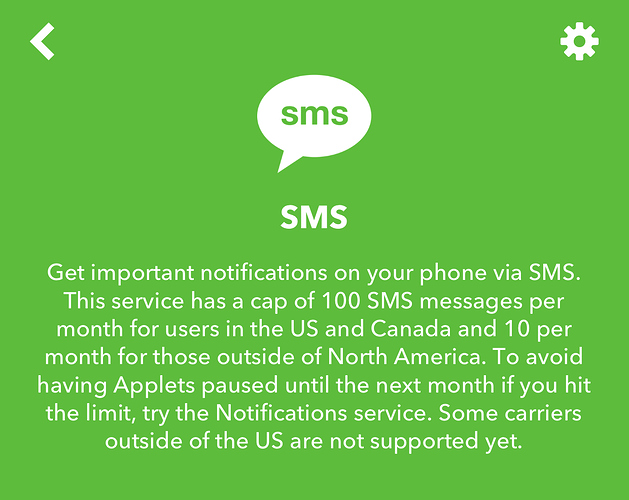I’m not sure if this should be iOS or macOS. My daughter doesn’t pay attention to calendar alerts, but she does pay attention to text messages. I want to automate a text message at the same time everyday. I thought this was built into calendaring apps, but I can’t seem to find the function if it is. Is there a way using Siri Shortcuts or something on the macOS side that could automatically send the text message at the same time every day? It’s the same text message if that makes any difference.
Good luck with the “social engineering” aspect of this. 
Maybe take a look at setting up an IFTTT recipe associated with your daughter’s phone that triggers based on time and sends the SMS.
The limiting factor here is that daily use would require that you are in US or Canada due to carrier quota limits:
Many carriers also provide SMS gateways where you can send an SMS through sending an e-mail to a special account, or through an API call. If you are not in US/Canada that may be worth investigating.
This Apple discussion thread has a couple of AppleScript scripts in it that the OP was having trouble with, but sounded like some of the others got to work fine. They may be worth a try too and you could use any of a number of Mac schedulers (launched, cron (if enabled), Keyboard Maestro, etc.), but they do of course need your Mac to be on and connected to the Internet.
Siri Shortcuts could begin to prompt you to send the SMS, but you could miss it. There’s no automation scheduler on iOS that does not simply prompt you to trigger an action.
Hope something in there helps.
I forgot to mention that my daughter has an iPad and a Macbook Pro, but no phone. But I also forgot I have an always on Mac Mini for backups to Backblaze, so I could set up a script to message her from it. Thanks!
Now with Personal Automations you can do this, right?
I wanted to do almost the same thing: Often I start the dishwasher in the morning. I wanted to use a shortcut to alert my wife in the afternoon about the dishwasher, in hopes that she’d empty it before I get home. (I do plenty of housework too.)
I saw the posts related to scheduled messages from @Chrisp, @sylumer, @RosemaryOrchard, and @Tjluoma, and @Tony. Pushcut seems cool but there’s nothing I’m using it for yet.
I have a calendar that I use for most real calendar events and I share that with my wife. I also have a calendar called “Other” that I use to track some other information that would not be of use to my wife. She also shares a calendar with me.
I wrote a Shortcut that I plan to run every day from a personal automation on an iPad that stays at home. My phone is off while I’m working.
-
It checks my Other calendar to see whether there’s an event “Ran dishwasher” that day. (I create these “Ran dishwasher” events by tapping an NFC tag when I run the dishwasher. I thought it might be interesting to know how often I run the dishwasher.) If there is, it creates a variable to reflect that.
-
It checks my regular calendar to see whether today is an office work day for me. If it is, another variable is created to reflect that.
-
It checks my wife’s calendar for events indicating that she’s working outside the house today. Normally, she isn’t. If she is, a variable is created to reflect that.
-
If the dishwasher was run and I’m working at the office and my wife is not working away from home, then a random message is selected from a text box containing several of kind and loving requests to empty the dishwasher, and it’s sent to my wife via text message (I hope – I’ll find out soon if the shortcut runs as expected and whether my wife starts emptying the dishwasher more).
That’s creative! I’ve changed up my system a bit, but hadn’t thought about using the calendar as a kick-off for texts. Thanks for sharing!
Thanks, and I’m pleased to report that it does work technically and in terms of influencing behavior.
I find that super interesting. Can you share that shortcut with us?
Sorry, I would like to, but it’s loaded with personal information and the set up is very customized to our work routines.
I made a YouTube video about this using AppleScript and Keyboard Maestro as the trigger. Be sure to use the “Time of Day” trigger within KM.