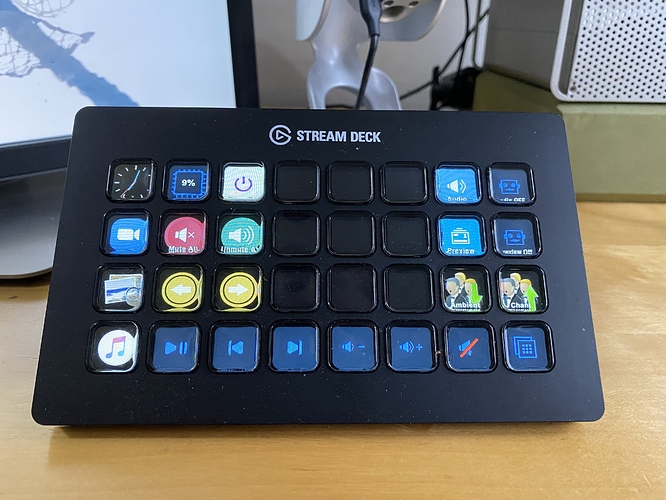We are using Zoom for church gatherings and at certain points we need to Mute All, Unmute some, Screen share and set the spotlight. I use Keyboard Maestro and TextExpander, by don’t have any skills in writing Apple Scripts. Would anyone have a working apple script that did some or all of the functions above please?
If I recall correctly, Zoom does not have AppleScript support. I was able to do some of the things you’re talking about with KM Select Menu Item actions, though.
As @ryanjamurphy mentioned, Zoom doesn’t currently have AppleScript support.
I use a combination of global keyboard shortcuts (configurable in the Keyboard Shortcuts section of Zoom Seeings) and Keyboard Maestro macros for the types of things you described.
On a side note, I find it especially helpful to trigger these shortcuts and macros from my Stream Deck. For example, here’s the Stream Deck profile that I use when teaching my virtual yoga/meditation classes on Zoom.
That’s where I placed my macro-based mute buttons, too!
The Stream Deck was really handy last week. I was participating in a week long conference of sorts, where participants were collaborating on the same things. It was great to set up buttons to pull up key Google Docs and folders of documents and Zoom mute buttons… and then wipe it all away this week.
I had previously been thinking about the Stream Deck with a sense of permanence, but it’s also valuable to set it up as a custom workspace for one-off events like that.
That’s where I placed my macro-based mute buttons, too!
Great minds think alike!
The Stream Deck was really handy last week. I was participating in a week long conference of sorts, where participants were collaborating on the same things. It was great to set up buttons to pull up key Google Docs and folders of documents and Zoom mute buttons… and then wipe it all away this week.
Good to hear that your Stream Deck served you well last week. That sounds like a great use case.
I had previously been thinking about the Stream Deck with a sense of permanence, but it’s also valuable to set it up as a custom workspace for one-off events like that.
I’ve also been creating Stream Deck profiles on a more ad hoc basis. For example, I’m getting ready to launch a new website and have a profile dedicated to this launch that includes key pages on the front end and admin, and projects/reports in Asana. This will probably morph into a website maintenance profile once the new site is live.
You’re inspiring me to add a StreamDeck profile for Cisco Webex - which we use at work.
The trouble with this is it’s tough to automate unless you’re on a call. I’ll have to see if there’s a dummy one to develop against.
(All these video call services have lousy user interfaces - Webex, Facetime, Zoom, Skype - so there’s real value in being able to do common things from StreeamDeck button pushes.)
This is really interesting. I’m helping with an online event in a couple of weeks, and much of it will be done using Zoom. Can you set up the SD to switch between users in Zoom (calling them up as “presenters,” for example)? Is it possible to set something up like this ahead of time, or do you have to wait until everyone is connected to connect the buttons to their names? Or am I expecting too much, and that’s not even possible?
Hm. It’s a good question. It is simple to control many functions with Keyboard Maestro’s Select Menu Item actions—anything you can find in an application’s Menu Bar menus. The app doesn’t even need to be active for this to work. So, in Zoom, you could technically create a Keyboard Maestro macro (and therefore a Stream Deck button) to control e.g., any of these items:
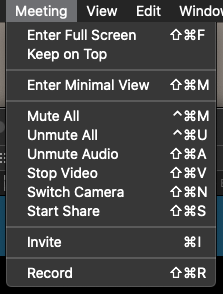
I couldn’t find a menu item for “Give Presenter Control to [x]” just now, though. That’s possibly because I was in a call all by my lonesome. If you’re in a call with multiple people and you poke around in the menu, though, you can get a sense of what you’d be capable of doing with a special Stream Deck setup.
I think I’m sold — I can justify it based on a couple of upcoming projects. I’ll let you know what I find out about this.
Note that you would need to buy both Keyboard Maestro and a Stream Deck to do what I’m talking about—or write scripts for the actions.
Just making sure no one thinks the Stream Deck is capable of these things on its own!
Good reminder. I’ve had KM for a while and I now have a shiny new Stream Deck on my desk. Slowly adding my existing macros, and just having it here in front of me is sparking lots of new ideas that I think will make things fly eventually.
Someone here (or on the MPU forum) mentioned using the Stream Deck (and Keyboard Maestro) to trigger actions when an app’s window isn’t in focus. I’m not sure I know how to do that - is it possible without scripting (i.e. is it possible for me)?
For sure. Select Menu Item is the easiest way to do this, providing the action’s available via a menu item. In the below GIF, none of the apps shown in the list are the forward window.
You can also use “Activate a Specific Application” to bring forward apps in the background, and there are windowing tools that do similar functions.
Hi guys. I created this github repo that you might be interested in:
Using the zoom-manage script you can do things like:
roster: Generate a current list of participants in the meeting.
hands: Generate a list of participants who’ve raised their hands.
camera_off: Generate list of camera off participants.
camera_on: Generate list of participants who are on video.
no_audio - get the list of participants not connected to audio.
muted - get the list of participants who are muted.
unmuted - get the list of participants who are unmuted.
phone: List of participants dialing in by phone.
As well as do things like create breakout rooms, rename participants, etc.
This morphed into using a StreamDeck Pedal to mute/unmute and to turn the camera on and off.
For those looking for a ready-made solution, Airbounce might be worth a try. It upgrades your CapsLock key into a mute toggle and shows the active mic status right on your keyboard.
Also, Airbounce makes it easy to join and leave calls. I’m building it right now and would appreciate some feedback if anyone would like to try it out.
One suggestion would be to allow people to use something other than the caps lock key. You will find a lot of people around here at least, use that caps lock key as a hyper key, and overriding that would destroy a lot of personalised automation.
Based on the home page it looks like it ties the caps lock key to triggering a contextual action, but only ever to Zoom, which based on other options is probably a limitation. I’m pretty sure a visual mic indicator could also be created in a fairly straight forward way using some of the more common automation tools.
It would be good to explicitly highlight the advantage of this app over the points discussed above such as using existing keyboard shortcuts and those bridging to other automation apps such as Keyboard Maestro or out to a different trigger like a Stream Deck. What is it that would make it beneficial to ‘an automator’?