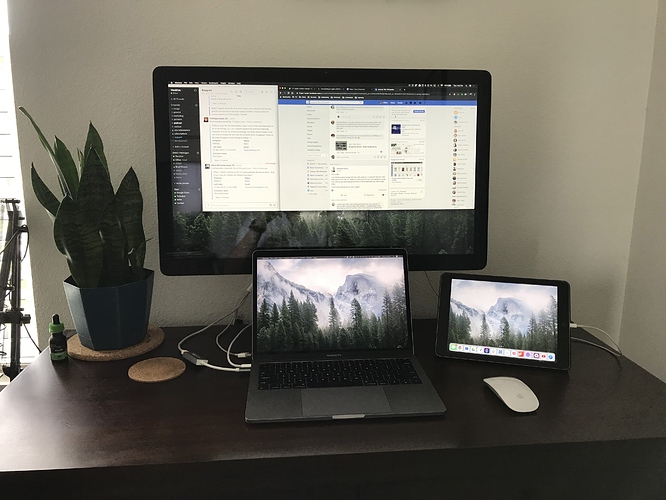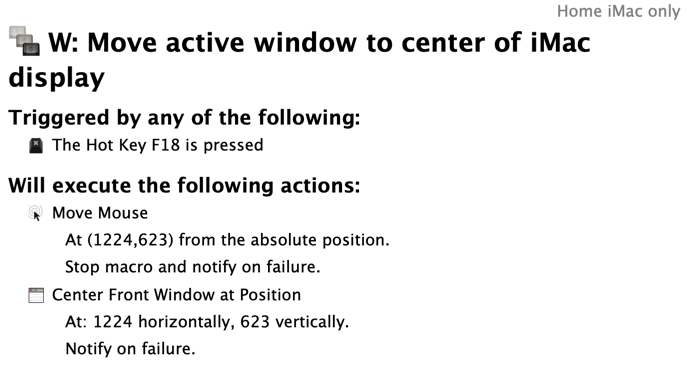Context: I’ve been using my MacBook Pro on a Roost stand for some time. Eventually, I paired that with a 2018 iPad as a second monitor, using the Duet app. I’ve decided that it was time to switch to a full-fledged monitor but wanted to still use my MacBook Pro as the core.
A family member gave me an Apple Cinema Display but this thing is massive (to me).
My biggest concern is that full-screen is far too much for my eyes.
What’s a decent workflow (read: window structure) you like using?
Here’s what the new setup looks like. I’ll be closing my MacBook Pro but, of course, I need another adapter to make that work 
I have a 27" 5k iMac and a second 27" 4K monitor so I also have lots of screen real estate. I like to use Moom to move windows around. While you can use the cursor-over-green-button trick, I prefer to use the keyboard shortcuts. Rather than remember the keystroke to bring that up, I use Keyboard Maestro to invoke Moom’s keyboard control and then I can have the window switch monitors, fill a monitor, fill half or a quarter, all with keystrokes.
I also use Quitter to hide apps when I haven’t used them after a while. Even if I have a ton of screen space, it can still get cluttered.
One trick that’s especially useful is to move the active window from wherever it is to directly under my cursor. Very often I will open an app or document and it’s off on a second display and I have to mouse way over there and drag it back. This way, I just invoke the KM menu using my caps lock ket (which I’ve remapped to F18) and hit W and the window is moved right where I’m working.
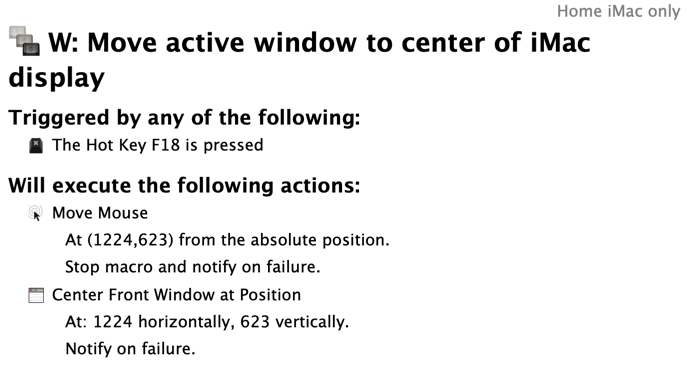
Thank you for the help DomBett! I’ve been playing with a few configurations this weekend and think I finally found a really good workflow 
1 Like
I have this BetterTouchTool macro where I do a four finger tap on a window and it flips to monitor. And if I tap on a window in the monitor, it flips to the laptop. This make it so much easier for me to push a window out of the way and into another screen for quick references.
1 Like