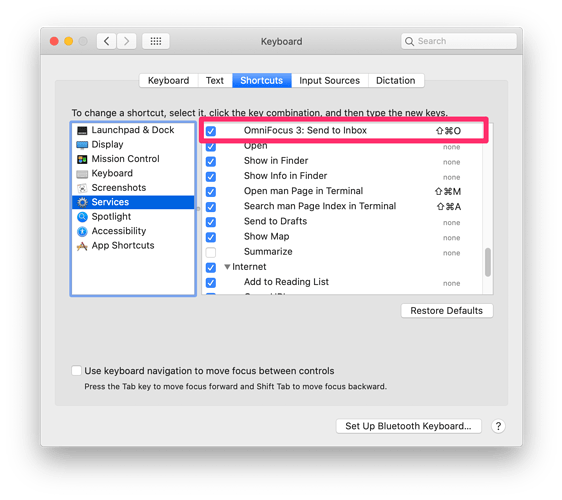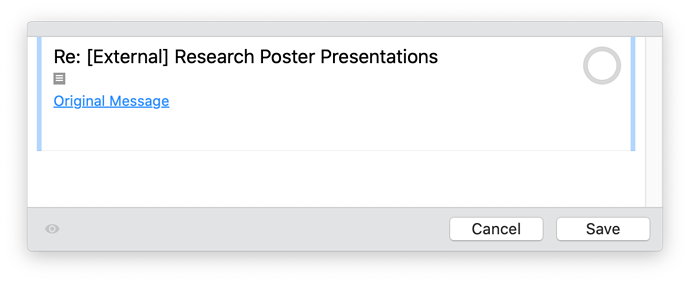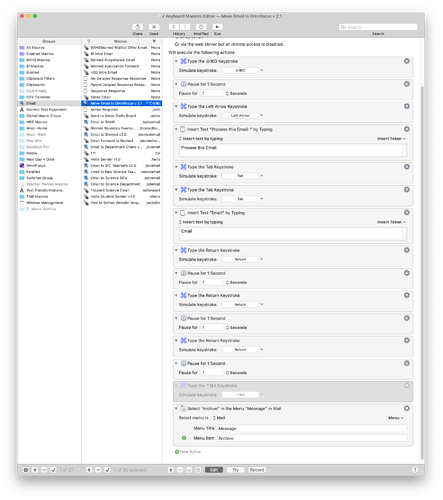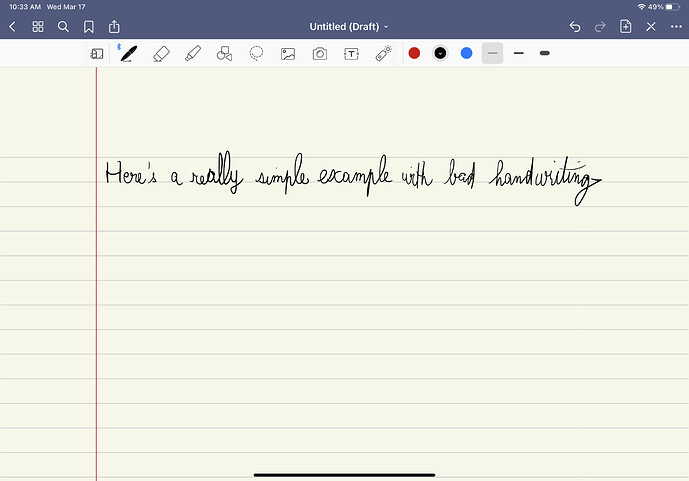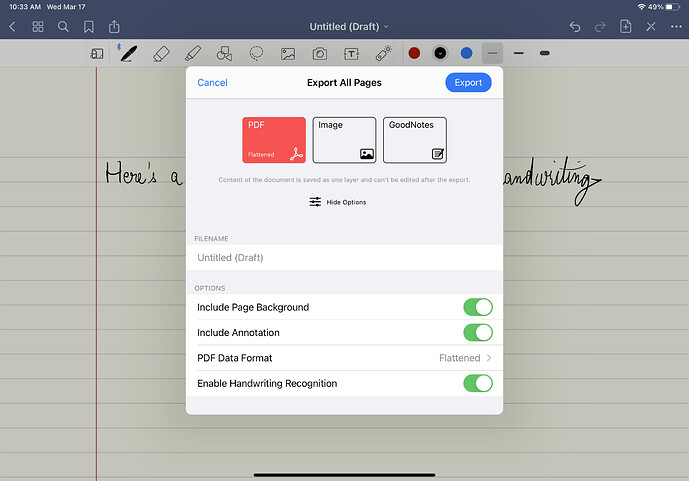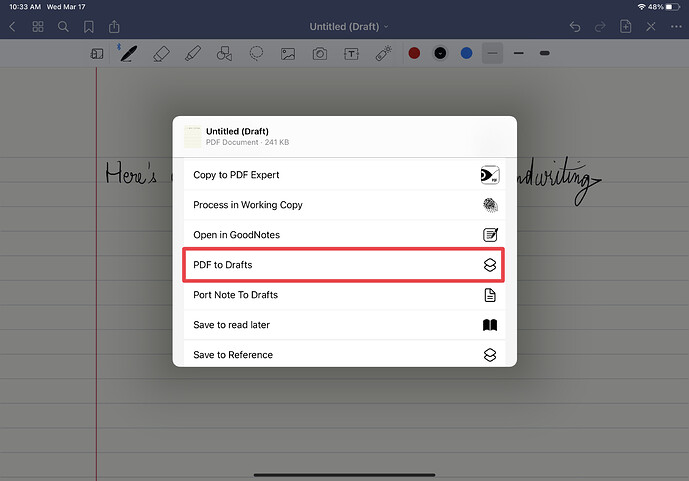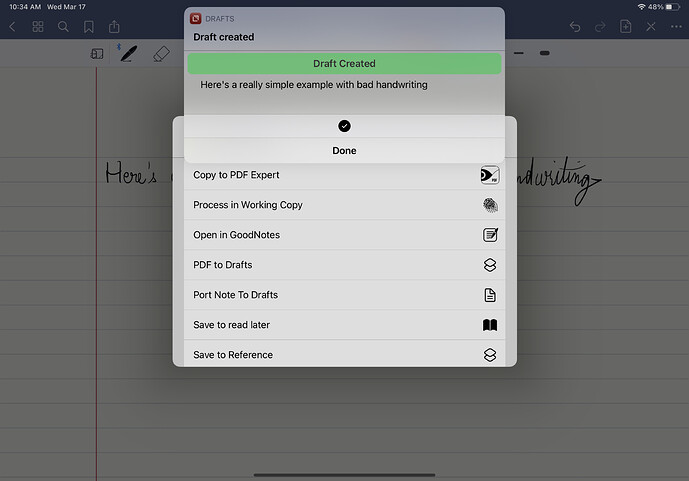A quick tip for Drafts users on scratchpad like use.
In the episode, a scenario was described where you might be capturing information (e.g. a client call) in an app and quickly want to capture something additional. The idea is to switch into Drafts and capture it.
Drafts has a built in quick capture on the Mac, which makes this easier, but there isn’t quite an equivalent on i*OS without resorting to Siri capture. The ideal scenario is on the iPad with a split screen or swipe over for access to Drafts.
Occasionally even that’s not enough. For those situations, there is Greg Pierce’s Quick Draft Drafts action.
Prompt for text and optional tags, and create a new draft with that text.
Useful for capturing another draft quickly without having to leave the draft you are currently working on.
The ThoughtAsylum - Writing action group also has a TAD-Quick Draft action that offers a similar action, but the capture has a character count, supports flagging, selection of pre-existing tags, and the addition of new tags.
Good episode
@RosemaryOrchard mentioned she says “Hey apple lady” to trigger Siri. How does she do this?
Asking because I want to change “Hey Siri” to something like “Yo Buddy” or whatever but I thought Apple made this impossible.
Sorry, you can’t change it! I just say that when podcasting so that no-one else’s HomePods (or my own) trigger from the podcast. If I said “Hey Siri” on a podcast my HomePod in my office would trigger for sure, which could be funny or just annoying 
Oh, durp. That makes sense. Thanks for the prompt reply!
Haha - I’ve been plagued by Siri popping up every time I mention theory in my online classes…
Happens to me a lot in conference calls, especially when presenting to a customer. Hard to avoid because:
- I am never quite sure what triggers it.
- Unavoidable technical terms - such as “Sysplex” - seem to be involved.
I guess I should turn off Siri somehow - but not sure how to automate that, with HomePod, phone, iPad, Mac, Watch all within hailing distance.
Luckily essentially 100% of my work tasks come via email. I have my email in Apple Mail and use OmniFocus, so I have set a keyboard shortcut for the system service “OmniFocus 3: Send to Inbox.”
That easily moves the email to OmniFocus with a link back to the email.
I have incorporated this into a Keyboard Maestro Macro, which add a tag, prefixes the task name, and archives the original message.
I finished listening to the episode earlier today and a few extra things came to mind toward the end of the episode.
Obsidian Templates
I have over a dozen plugins that I use in Obsidian, and I haven’t noted any issues or instabilities; but that’s not to say that it couldn’t happen. All in all, I’m quite surprised at how efficiently Obsidian runs compared to a number of other electron apps I use (both on Windows and Mac). Certainly the memory utilisation seems to be particularly good in comparison to others.
One of the plugins I use multiple times per day is templater, which supercharges the options available via the relatively simple inbuilt templating.
While I also use TextExpander for certain aspects such as naming and drop-in snippets, I have a lot of inbuilt templates too. Particularly because they can then pick things up from the title of a new note created by following a link. If you at all make use of templates in Obsidian, definitely check out templater.
Obsidian Automation
Obsidian is based on a folder (structure) of Markdown files. When looking to automate Obsidian from outside of the app and its plugins system, I would recommend focussing efforts on processing Markdown files. Obsidian is scanning the structure to keep everything up to date, so as long as you don’t try multiple simultaneous updates for the same file, you should be all good and that should open up a lot of automation options.
Keyboard Maestro and StreamDeck
Back in January last year I wrote an overview of Keyboard Maestro plugins for StreamDeck and some alternative non-plugin ways of triggering macros. In it I do cover a little bit about when you might want to use one method over another, that might be useful to Mac StreamDeck users.
I was curious how people handled the capture of handwritten notes. I love Drafts, but I know that when I need to pay attention to and understand what I’m capturing during meetings and such, nothing beats handwriting. The problem is getting those notes to a usable place after. This is true for paper/pen as well as app based like Good Notes/Notability.
I’m curious to know who has similar challenges and if they’ve found good solutions or workflows.
I am really struggling with this as well. I’ve tried to write into drafts with the pencil but it’s just not relevant.
I was thinking to try copying text from good notes to drafts via the clipboard and seeing what happens. So close yet so far…
I use Nebo. Wonderful handwriting app for tablet and a joy to use.
When I’m done writing I share it to plain text into Drafts and process into markdown from there and send to where it needs to go.
The great thing is that it exports to plain text and maintains your handwriting in the original document.
I tried Nebo for a while and it was great at translating my hand writing to text, but I found it less enjoyable to write in. That being said, I’ve just found a way that might accomplish what I was looking for. I made a Shortcut which accepts PDFs as input, extracts the text from them, then saves the content to Drafts. Here’s the flow. Let me know what you think!:
Write something out in Good Notes
Export as if you would go to PDF (make sure handwriting recognition is enabled)
Select my amazing 3 step Shortcut
See the results saved in Drafts
In case people were interested, I’ve been using the system Shortcut solution above for the last few days. It’s definitely great in quickly getting the content out of Good Notes, but the hand-writing recognition is far from perfect. I still think it’s valuable as it forces me to properly process what I’ve transcribed while being faster than typing everything out by hand, but I would love to see improvements in this area.
For handwritten notes – in particular notes during a lecture, meeting, webinar, etc – I am using a reMarkable 2 tablet. This helps me focus without the distractions of note taking on an iPad or Mac. It is like writing on paper, in many ways.
I am a sketchnote note taker, so I have graphics, arrows, etc. all over the page. This makes handwriting recognition useless.
When I’m finished note taking, I export the relevant pages from the notebook – via an email sent from the tablet. I put the resulting PDF into the Attachments folder in whatever Obsidian vault the notes apply to. I “embed” the notes in other Obsidian documents with the ![[mynotes.pdf]] syntax. If I want to add some annotations or links to the notes PDF I can open it directly from Obsidian into PDFPen.
Great episode as always!
I’ve been resistant to trying out Drafts (gasp) because I was worried it would be a big rabbit hole and I’d spend more time playing with it than actually using it. But I downloaded while listening to this episode and found it was just way too much overkill for what I want. I see the potential, but I just wanted to put text into an Apple note. So I set up a quick shortcut on my home screen that lets me choose from a list to append the clipboard to a note I title ‘Inbox’ or it asks for text and appends that right into the Inbox note.
But thanks for highlighting how nice it is to have the right tool for capturing, looking forward to using this regularly!
Great episode. Got me learning the MacOS fast capture shortcuts for Drafts. (Cmd+Shift+1 and Cmd+Shift+2)
As a bonus it got me creating a conflict palette of macros in Keyboard Maestro for the same. Right now it just captures as plain text (1 action) or with triple backticks as code (1 more action). These are very simple actions so not worth sharing. They do avoid Cmd+C by doing it for you. Also the point here is not how clever the actions are but that this is a viable basis for a set of actions to quickly add content to Drafts. For example, next stop is “As Bullet List”.
This was a great episode. I was especially interested in @MacSparky’s description of the custom Drafts actions to quickly capture notes with relevant details like time and date or who a conversation was with, etc. As someone who is very new to Drafts, I was wondering if anyone can point out some references to create something similar (or share an action that could be modified for purpose)? I’m thinking what would be really useful for me would be to capture relevant publication details (title, authors, source, date, etc) for articles I read that may be used for future research publications.
Thanks everyone!
Here’s a quick example:
It shows how you can use insert text, basic prompts, and inbuilt template tags to insert templates text.
All the documentation on how to use these is available at https://docs.getdrafts.com.
Which platform? If Mac then maybe my Keyboard Maestro conflict palette approach might work.