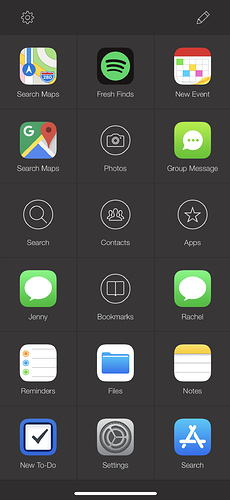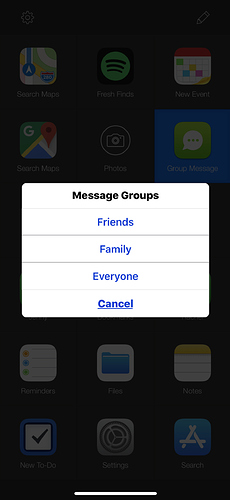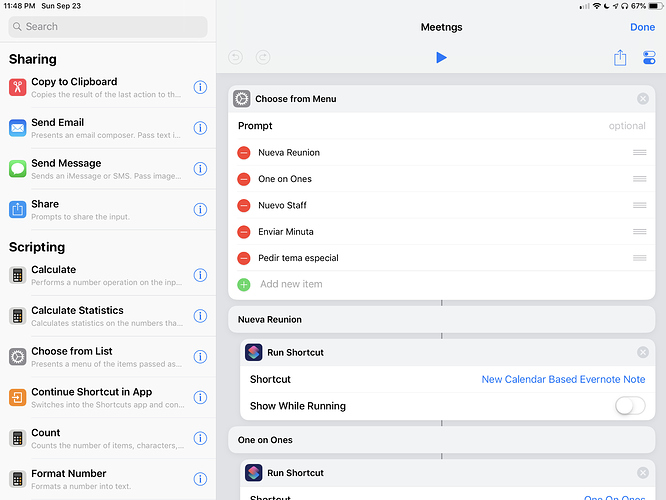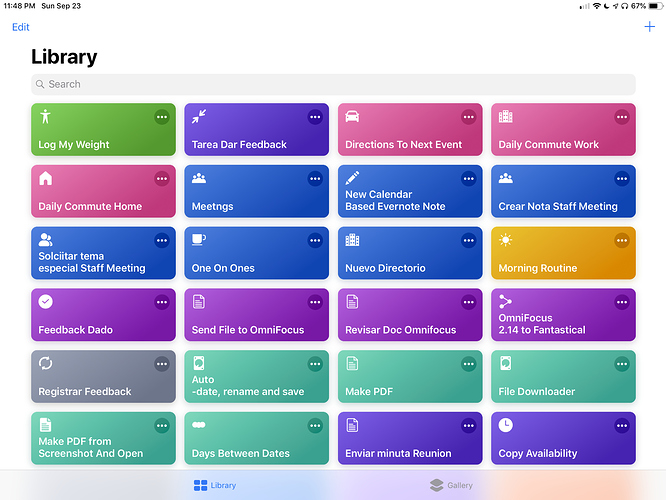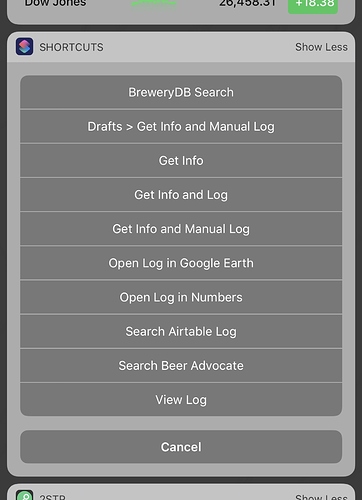@JMarkyBB looks good. What do you use launch center pro for?
Hiya Jjm,
I use it, but I don’t use it to its full potential.
I feel I can get more out of it, just don’t know how.
@JMarkyBB I downloaded the app and couldn’t figure it out so i deleted it, maybe I will play with it again. I see it says group message… do you use that? Is it possible to send a group text out to about 20 people? Right now I use drafts for that.
@Jjm When clicking Group message a choice comes up of your groups, however you have your contacts set up
@JMarkyBB thanks. I know you said above you would like to get more out of launch center pro. Someone on another chat thread on here said that if you listen to Mac power users episode 418 @RosemaryOrchard goes over what launch center pro can do and how to use it in workflows, I didn’t listen yet but definitely am going to.
@Jjm
Cheers for that I will have a listen.
All, @viticci has graciously provided a workflow that is easy to use. All you need is Drafts app (i have Drafts4) and his recommended workflow. Essentially, you create your project’s templated tasks in drafts, follow his usage criteria, SELECT/COPY your Drafts text to the CLIPBOARD and start his workflow. Bing, Bang, Boom, you’ve got your tasks in Things3, in the correct project, with headings, due dates, notes and tags! The only thing it doesnt address are deadline/suspenses. You can even state your dates in days vs a date. Example, Task X //in 20 days. Hope this helps the discussion.
@JMarkyBB, Here’s a link to that reference :
(linking to instead of repeating the info, just so I can try it in Discourse…)
Here is an idea. I’m creating a Menu Shortcut based on type of Shortcuts.
For example I made one for “meetings” related shortcuts. So when I tap on it it gives me a list of options of other Shortcuts related to “meetings”.
I’ll do another one for my OmniFocus Shortcuts and so on. I think it may work…
It’s a way of having folders I guess.
Hope it’s helpful!
Thanks to the original work of @dfay I’ve shifted to an emoji organized set of Shortcuts. I feel liberated to no longer be dependent on colors. 
I have adapted the original shortcut to eliminate display of the Shortcut’s icon. This, too, makes editing life easier for me as I don’t need to worry about icon choice to get a consistent view. This may not resonate with all, but it’s one less step when creating/organizing shortcuts. I like the clean text only view when choosing from the Launcher, especially when used as a widget.
I love that you have a category called 
For the record, it was this post on Drafts that cued me in to the idea of using emoji for classification rather than novelty. I couldn’t see how Gabe had icons for his action groups then it hit me…
http://www.macdrifter.com/2016/01/getting-drafts-right-for-2016.html
I like ideas of nathanieloffer and alangardner to use colors for shortcut type and status, respectively. I might combine them and use:
green = normal workflows
red = Show in Widget
yellow = Show in Share Sheet
orange = Show in Widget + Show in Share Sheet
cyan = work-in-progress
magenta = needs more testing
Ideally Apple would add tags for organization (vs folders) since shortcuts often fall into more than one category. Short of that I use emojis in the name and Shortcut Launcher. It also allows me to streamline the Shortcut App widget when I use it from the iOS Widget screen.
After writing about the various organization options (near the top of this thread), I ate my own dog food and colored coded all my shortcuts by category and then ordered the categories by usage (I have more file and photo 'flows so they’re higher up in the grid than, say, music ones). Easy enough. Since then here’s what I’ve observed. Color coding made things look organized, but it wasn’t dramatically more helpful to find a particular shortcut. I still scroll through shortcuts paying more attention to titles than I do colors - probably because colors don’t have a strong enough connection to the category. Without looking in the app, I can’t tell you what shortcuts are labeled “red”. As far as frequency of use, since my most-used shortcuts are triggered externally (LCP, Share Sheet, Siri), it’s the lesser-used ones I have to hunt for and the app’s search feature usually finds it. So… 10 or so weeks later, I’m less concerned with organization (although I like the color categories purely for aesthetic reasons), but from a finding perspective, I can’t say it was worth the time it took to tidy up the junk drawer. I’d be interested if anyone else who tried to organize found it worth the time.
One more simple but helpful organisational practice: I’ve been using @RosemaryOrchard ‘s backup shortcut. Whenever I run it, I drag it to the end. Then I can tell at a glance if I’ve added anything new that needs to be backed up.