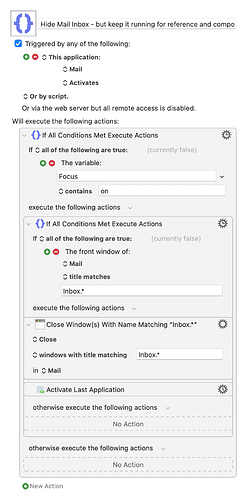Just sharing a quick QoL macro.
I’m a huge fan of using URLs to mail messages for future reference on projects. That said, I don’t like the fact that whenever I click back on the mail app, it will also bring to the front the perilous Inbox with its never ending temptations to switch tasks.
So I’ve made a Keyboard Maestro Macro that will work alongside the Focus app:
- Whenever I’m on a Focus session, I have its script capabilities run a Macro that will write “on” to a Keyboard Maestro variable named focus, conversely it will change it to “off”. should its previous state be “on”;
- Then the magic will happen with the Macro bellow: whenever I activate Mail. it will look for the title of the front Window and if it contain the word Inbox (ot Inboxes for also matching the unified inbox), it will close that window only.
That will allow me to keep Mail running for both referencing linked messages and composing new ones (also a Keyboard Maestro Macro set to Hyper+M for opening the a url mailto:).